Name and group styles
After clicking on the empty canvas, you can find all the styles created in the current file in the Style management panel on the right sidebar.
Here, you can make changes to a style, such as rename, reorder and group.
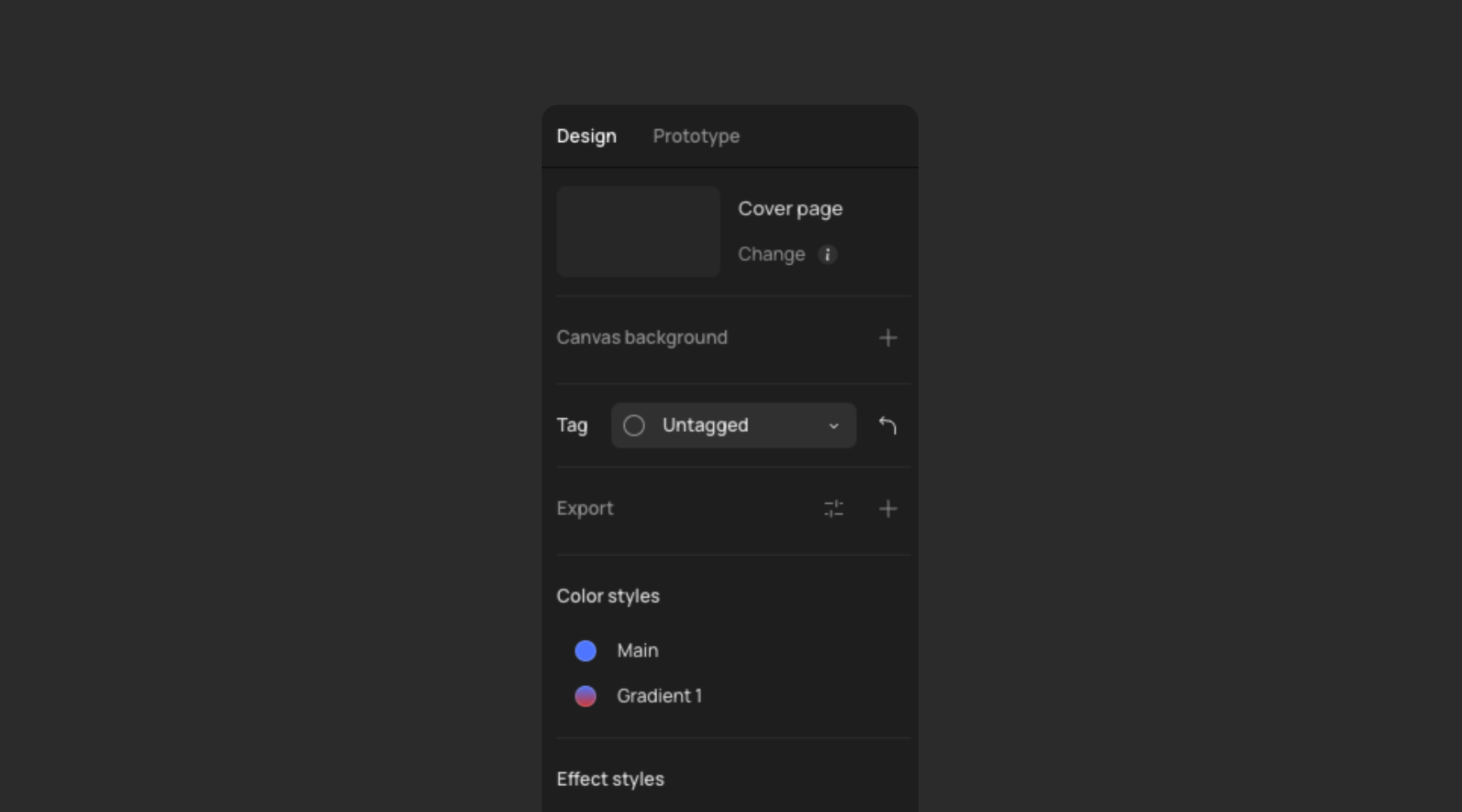
Rename Styles
In the style panel:
-
Hover over the style, and when the "Edit style" icon appears on the right, click it.
-
Hover over the style, right-click, and select "Edit style".
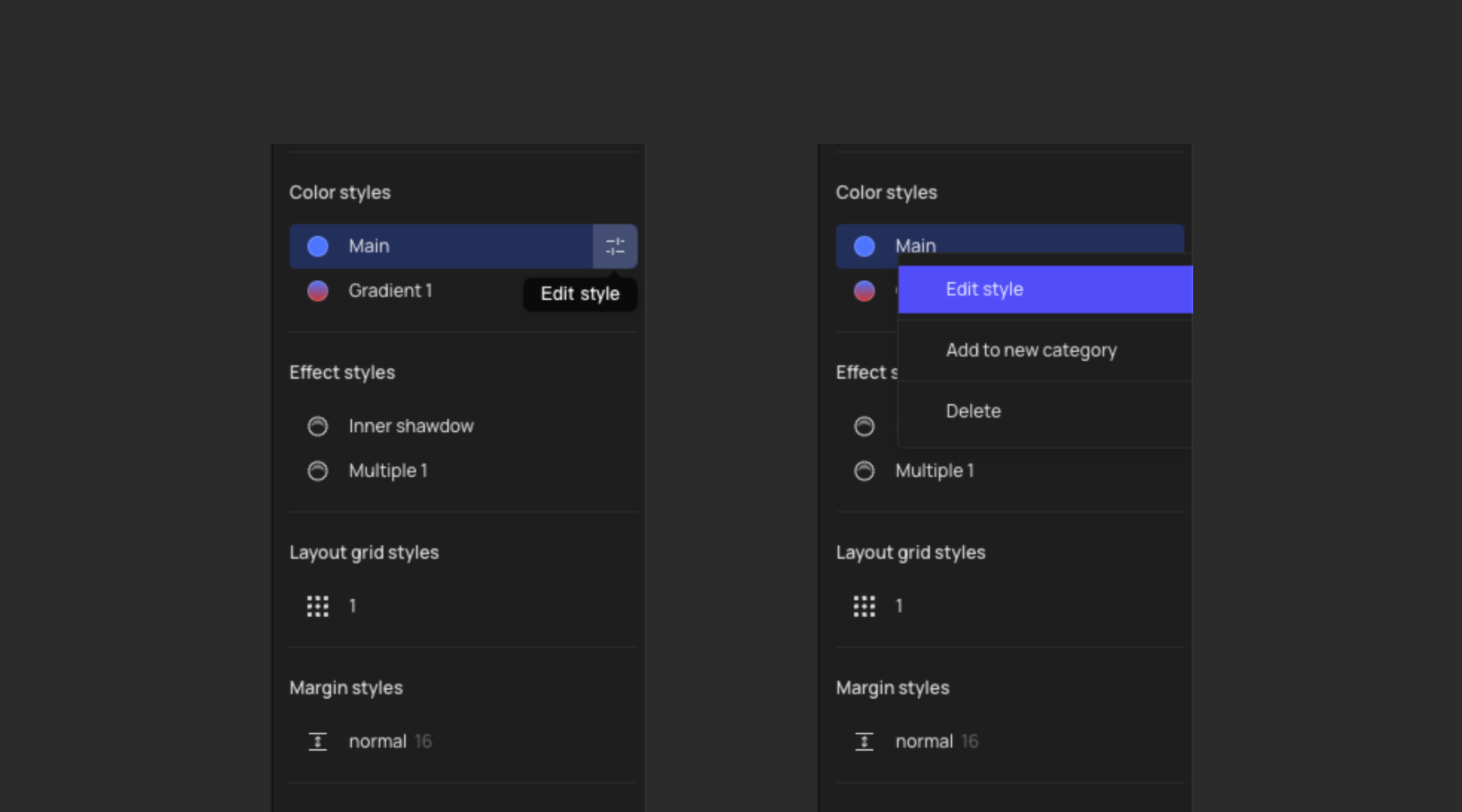
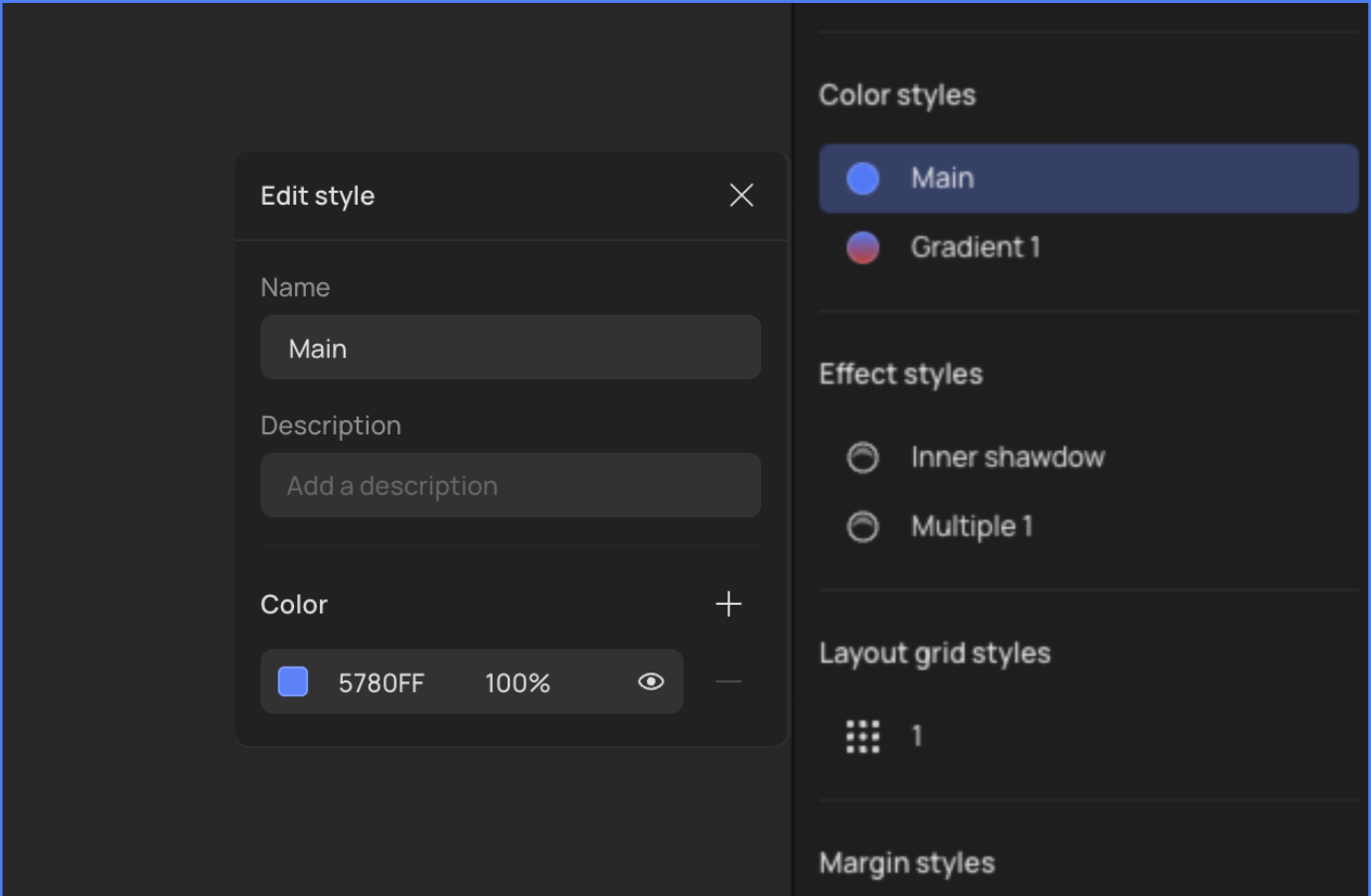
- Hover over the name of style, double click, and rename style.
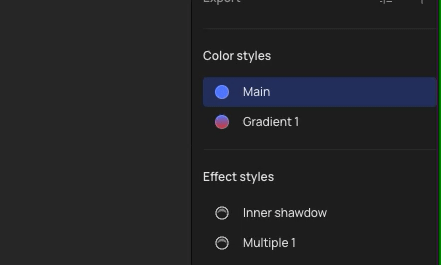
In the properties panel:
-
Click the "Create or use styles" icon (four dots), then hover over the style. When the Edit Style icon appears on the right, click it.
-
Click the "Create or use styles" icon (four dots), then hover over the style, right-click, and select "Edit style".
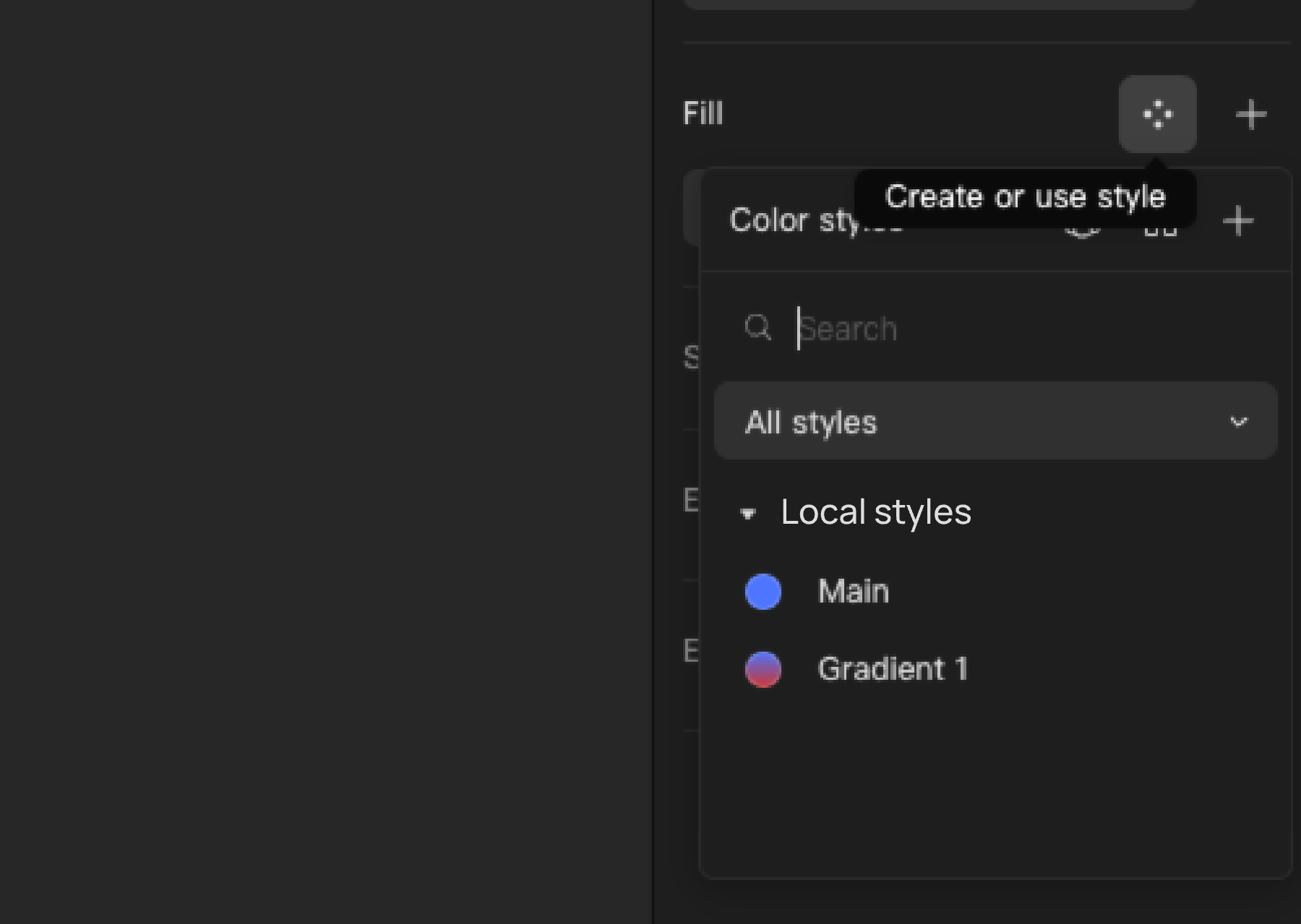
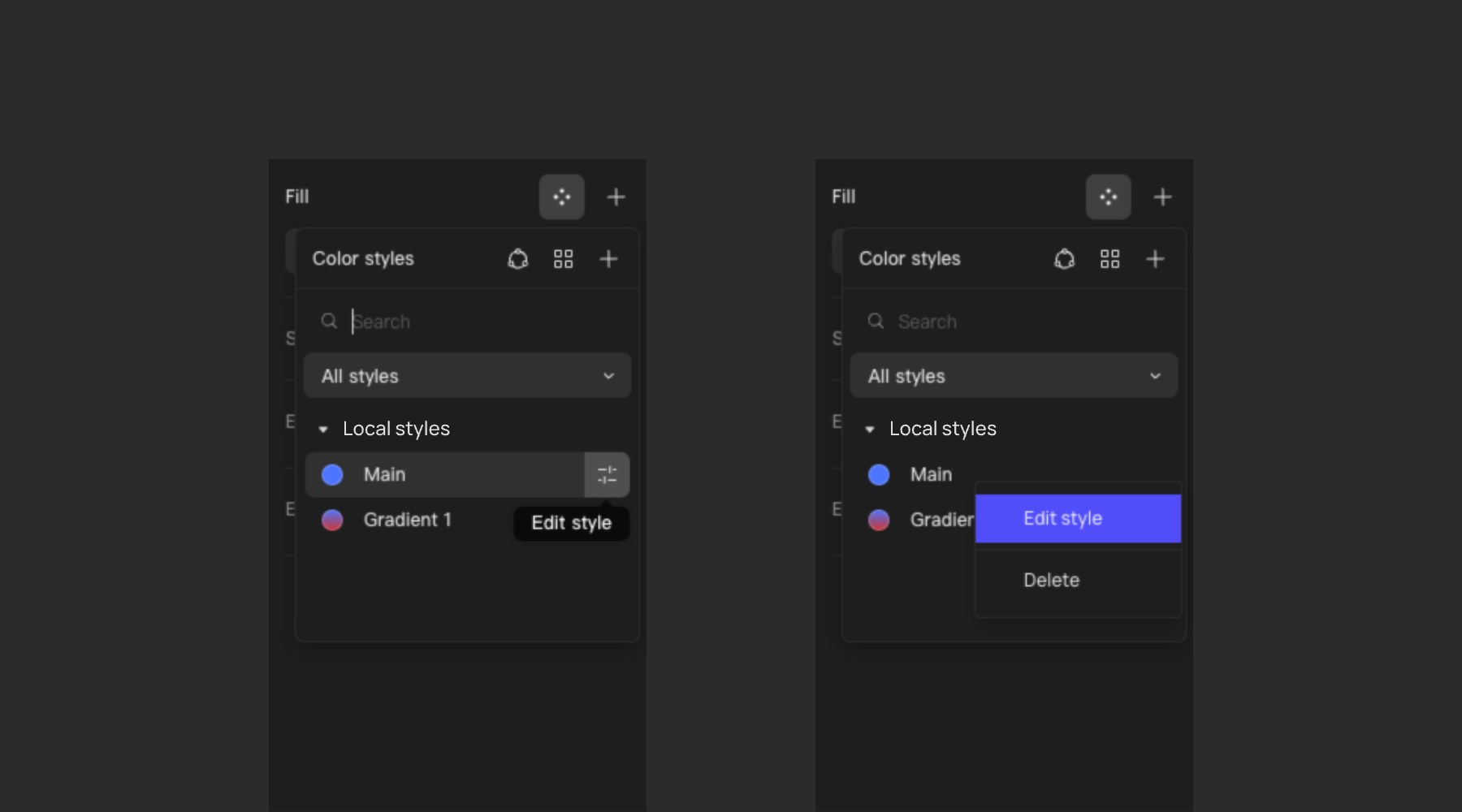
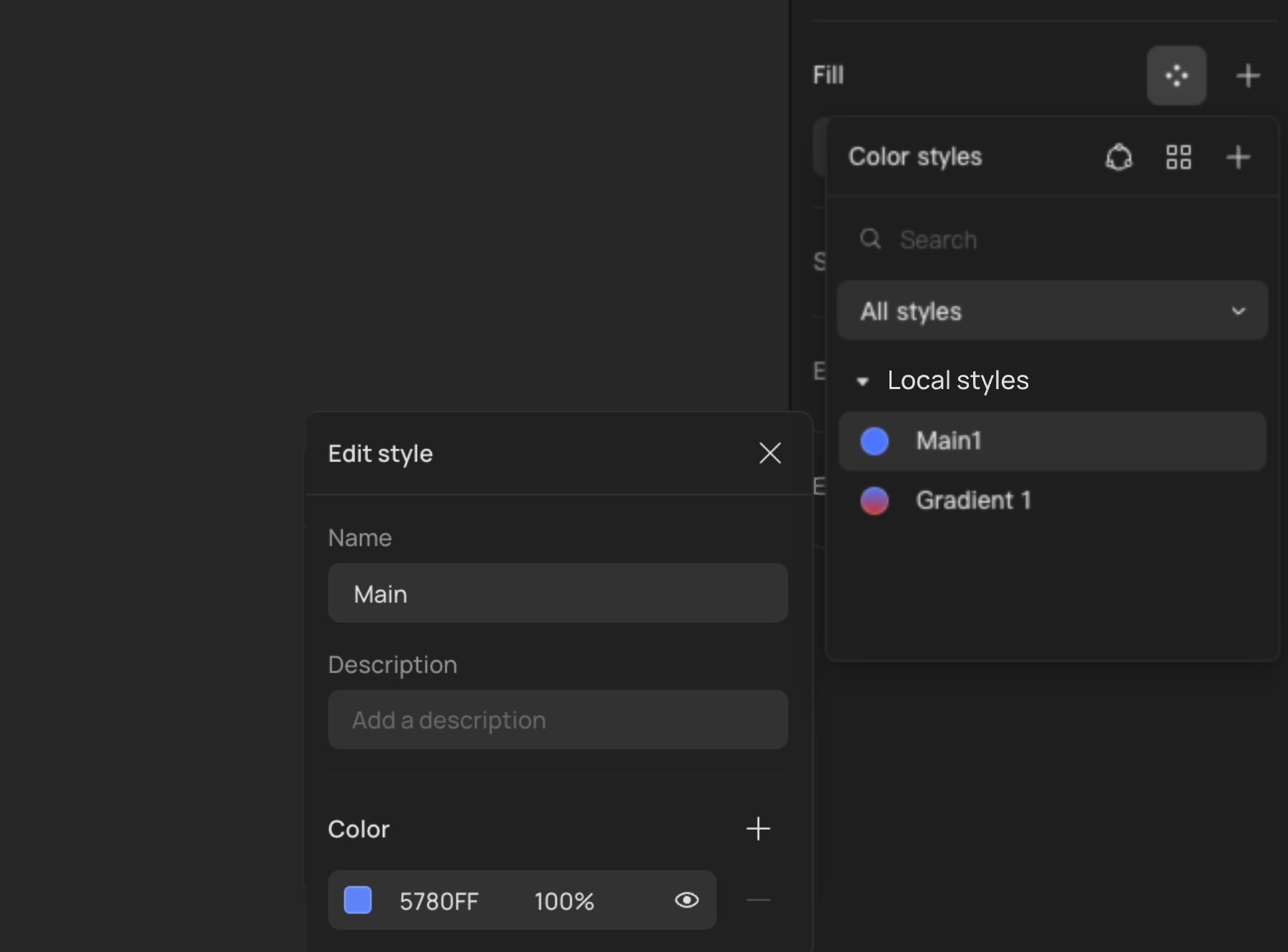
Order Styles
In the style management panel, you can change the order of the styles at will.
Group Styles
In the style panel or properties panel, you can organize your styles into groups. Select one or more styles, right-click the selected style(s) and click "Add new group".
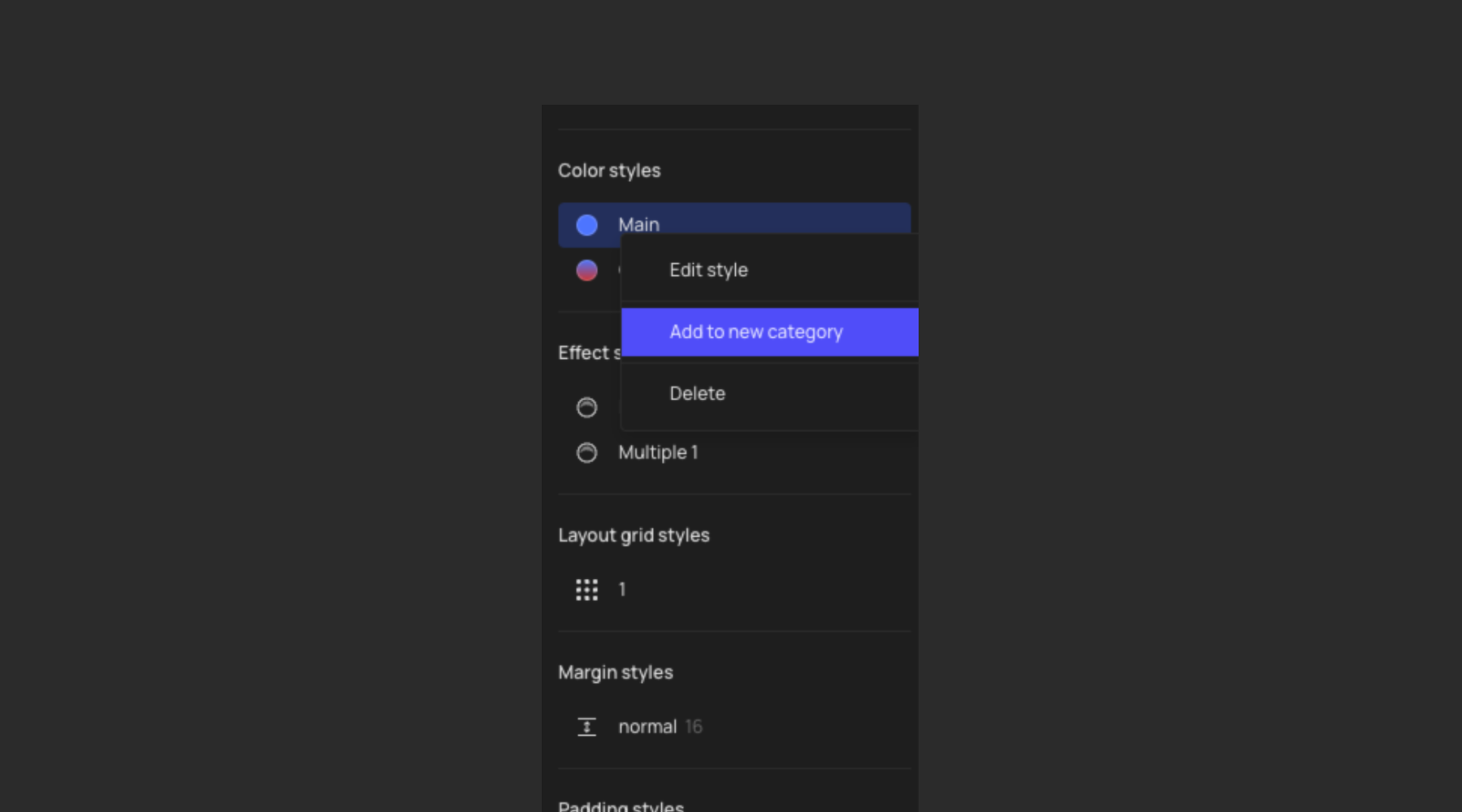
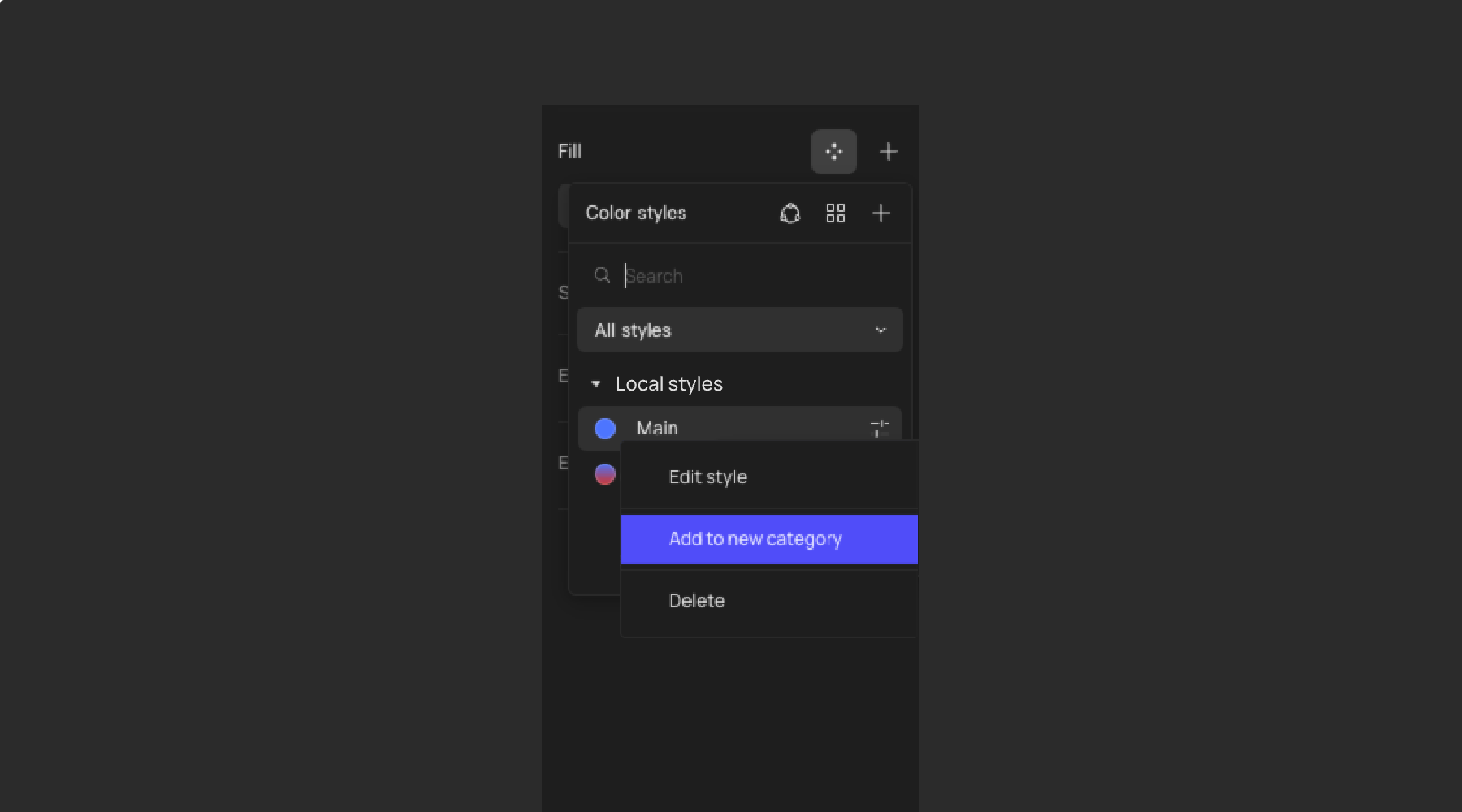
You can also use the slash naming convention to name and organize the styles into groups quickly.
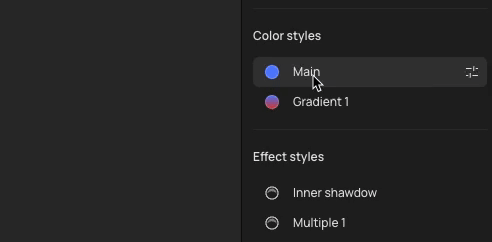
👍🏻 Helpful or 👎🏻 Not Helpful
👉🏻 Was this article helpful to you? We look forward to your feedback.
👍🏻 Helpful
👎🏻 Not Helpful