Set file covers
You can add a cover to your design files to highlight structured information such as design progress, current version, responsible person, etc., making it clearer to present the content of the file.
Draw a cover image
Every design file will have a cover that shows you a preview of a file's contents. By default, Creatie uses the first page as the cover for display.
However, you can customize and draw your own cover:
- Go to the file, create a separate page and name as "Cover".
- Create a frame on the canvas with dimensions of 1600px x 900px (or a ratio of 16:9).
- Add structured information such as file name, design progress, responsible person, etc, into the frame.
- Finally, optimize the visual effects to enhance the cover's quality.
Set as cover
Select the cover frame, right-click, choose “Set as cover page” from the menu options, and then click on the blank area of the canvas. You can preview the file cover image on the right sidebar.
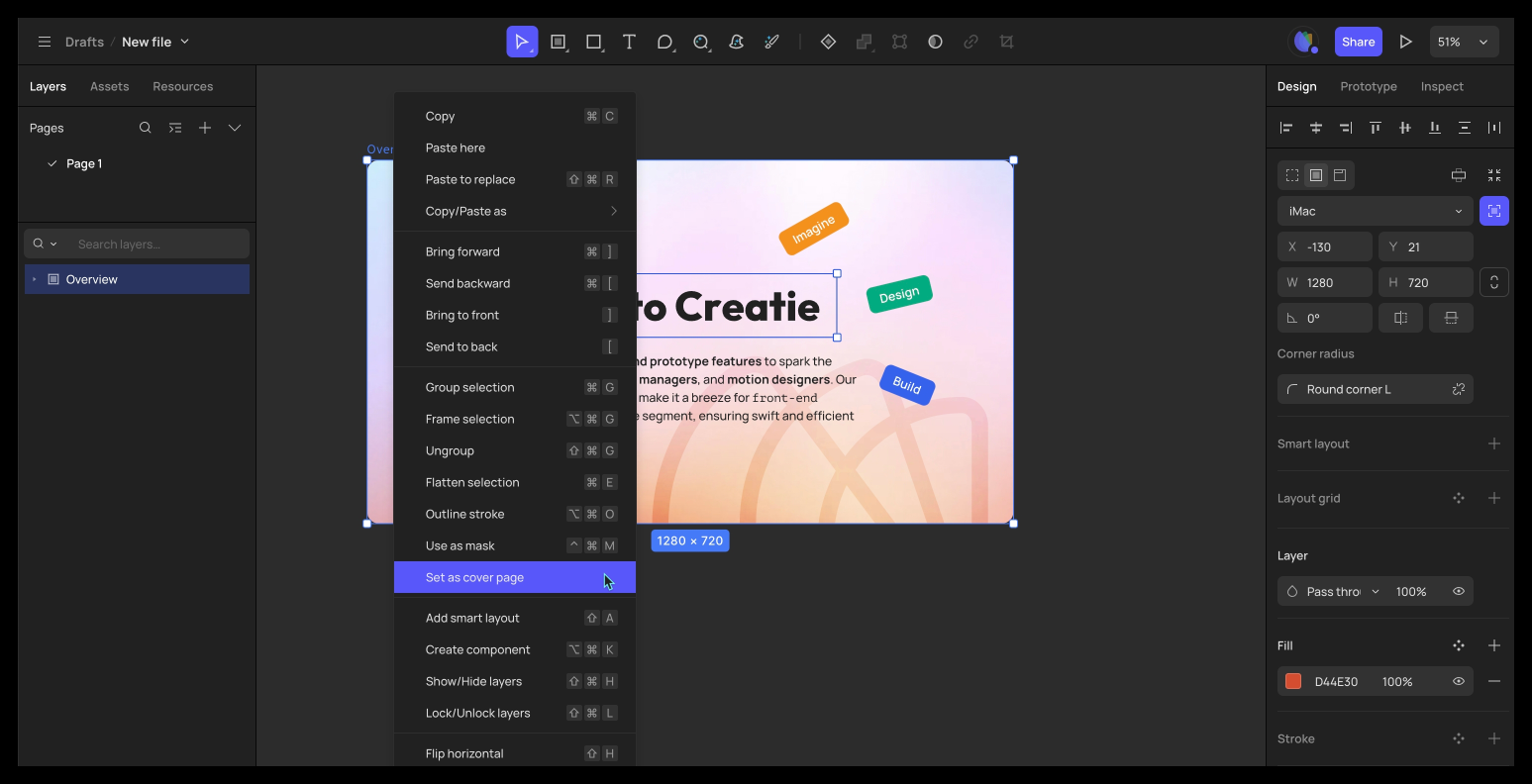
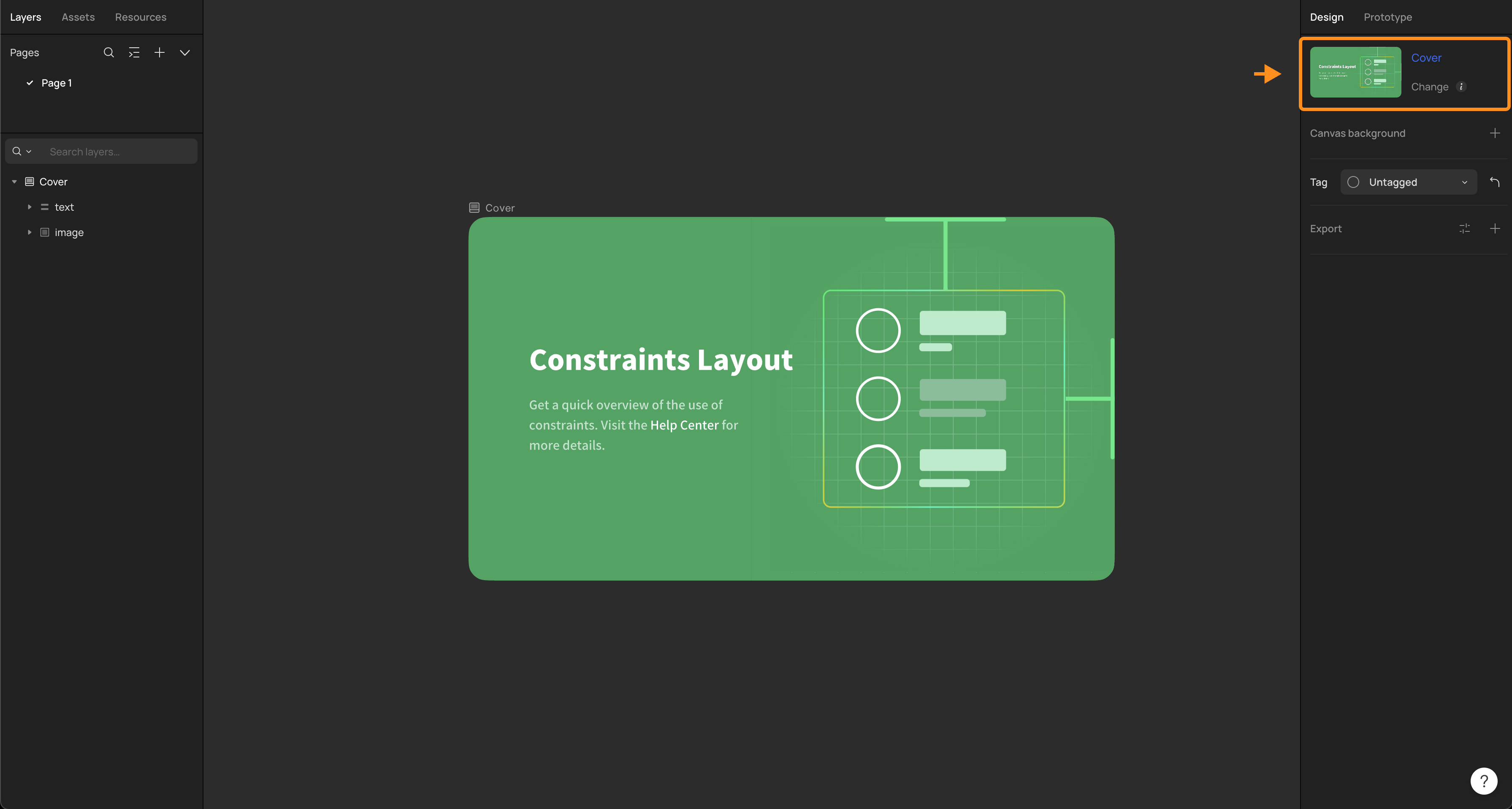
Remove and restore the default cover image
Right-click on the frame, select “Restore as cover page”. By default, Creatie will use the first page as the cover for display.
Who can set the file cover?
Anyone with editable permissions for the file can set the cover image.
👍🏻 Helpful or 👎🏻 Not Helpful
👉🏻 Was this article helpful to you? We look forward to your feedback.
👍🏻 Helpful
👎🏻 Not Helpful