Canvas
The infinite canvas is where you create and design. You can adjust canvas zoom settings, change canvas background color, and measure distance between layers.
Zoom in / out
You can hold down the keyboard shortcuts (Mac: Command / Windows: Ctrl ) and scroll the cursor wheel or use + / - to zoom in and out.
You can also use Z to zoom in on a specific area and use the shortcut keys (Mac: Option + Z / Windows: Alt + Z ) to zoom out.
To reset to the default zoom level, just press the shortcut keys (Mac: Command + 0 / Windows: Ctrl + 0 ).
Measure distances
We have built-in tools to help you keep things aligned as you create.
Hold down the modifier key: (Mac: Option / Windows: Alt ), and the canvas will display the distance between the selected layer and the layer your cursor is currently hovering over.
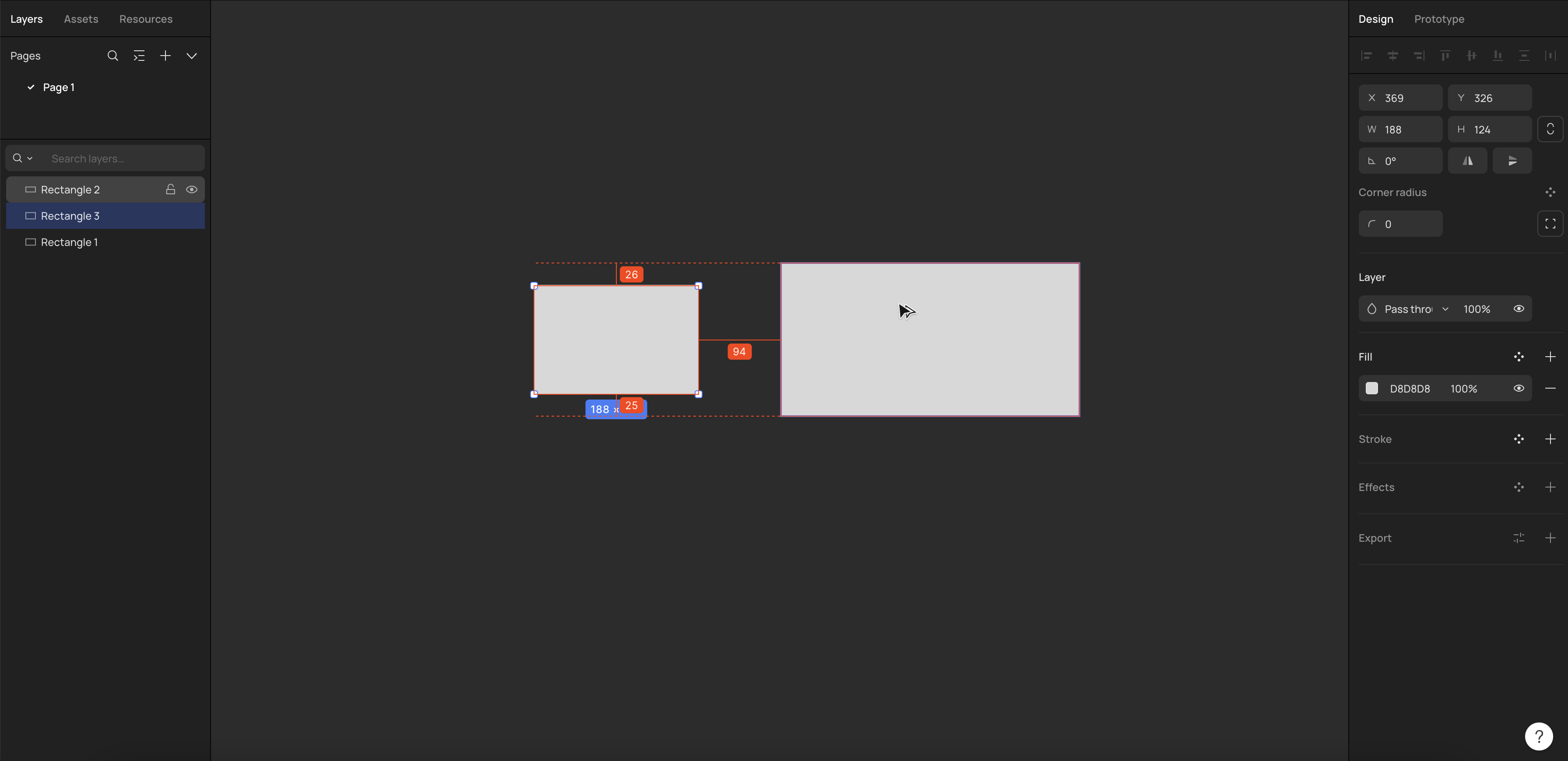
Alternatively, select two layers, then hover your cursor between them on the vertical line to display the distance between the layers.
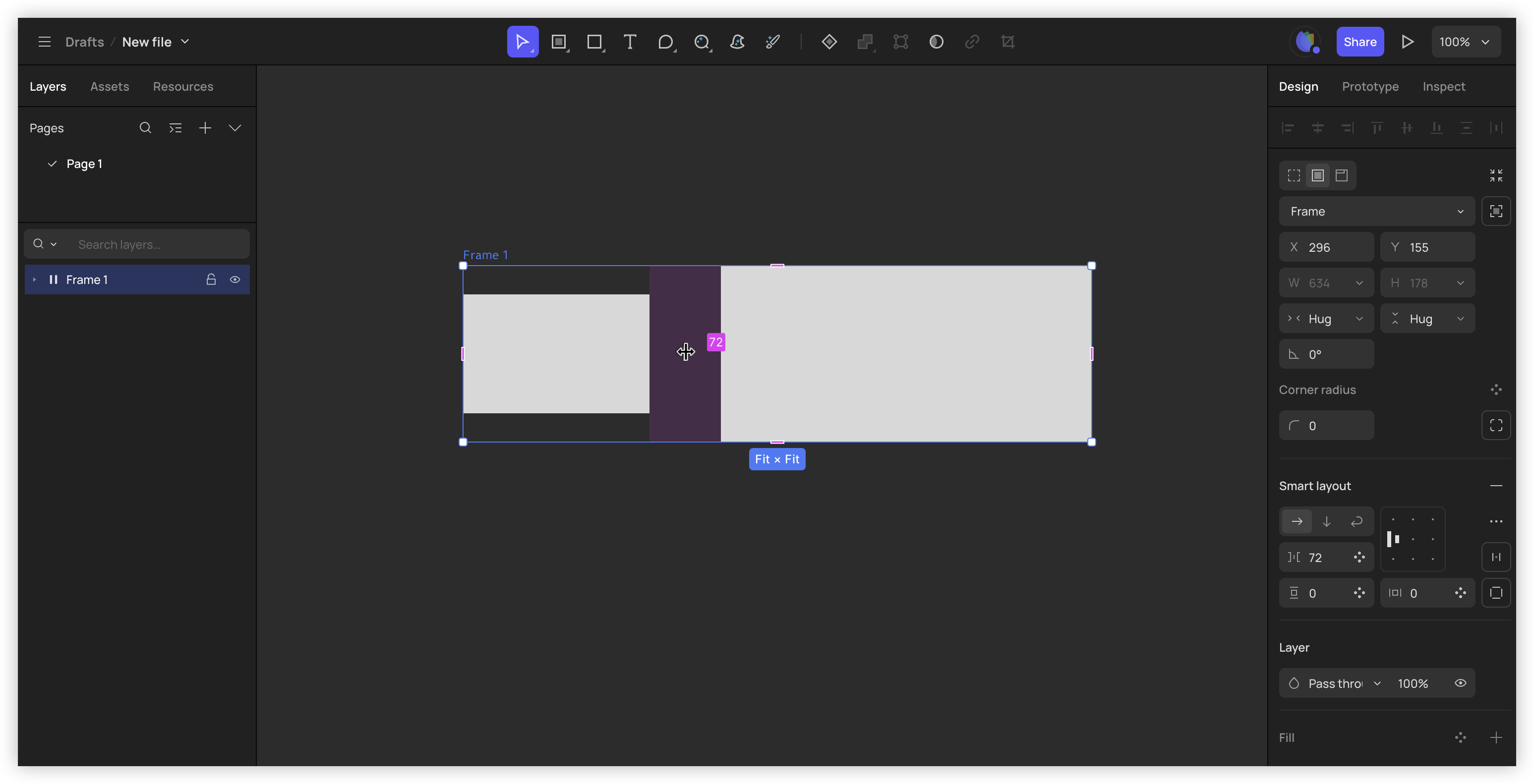
When you drag an object and move it to a distance equal to two other objects, the specific number will be displayed on the layers.
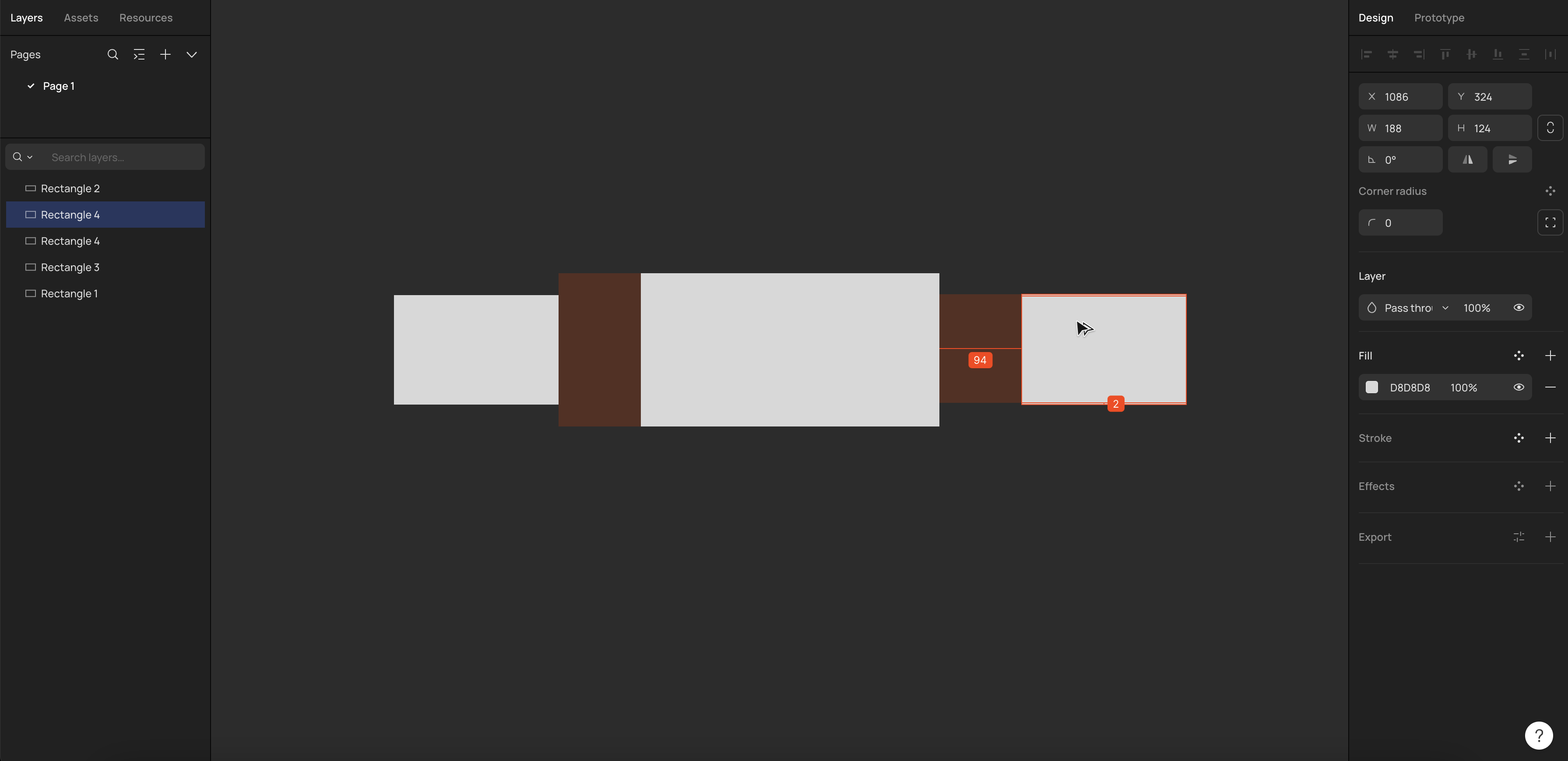
Change canvas background color
Right-click on the blank area of the canvas, then in the right-hand Properties panel, click “+” to add background color for canvas.
Immersive mode
Right-click in an empty area on the canvas, select "Show/Hide panel", or use the shortcut keys (Mac: Command + \ / Windows: Ctrl + \ ) to enter or exit immersive mode.
👍🏻 Helpful or 👎🏻 Not Helpful
👉🏻 Was this article helpful to you? We look forward to your feedback.
👍🏻 Helpful
👎🏻 Not Helpful