Swap libraries
Swap library feature allows you to replace styles and instances in the current file with those from another library. With this feature, you can apply different versions of a library quickly and manage styles and instances from missing libraries.
Creatie looks for any matching styles and components in the selected target library based on the names of styles or components. Creatie cannot recognize or match components that have been deleted or renamed.
This feature is available to file editors.
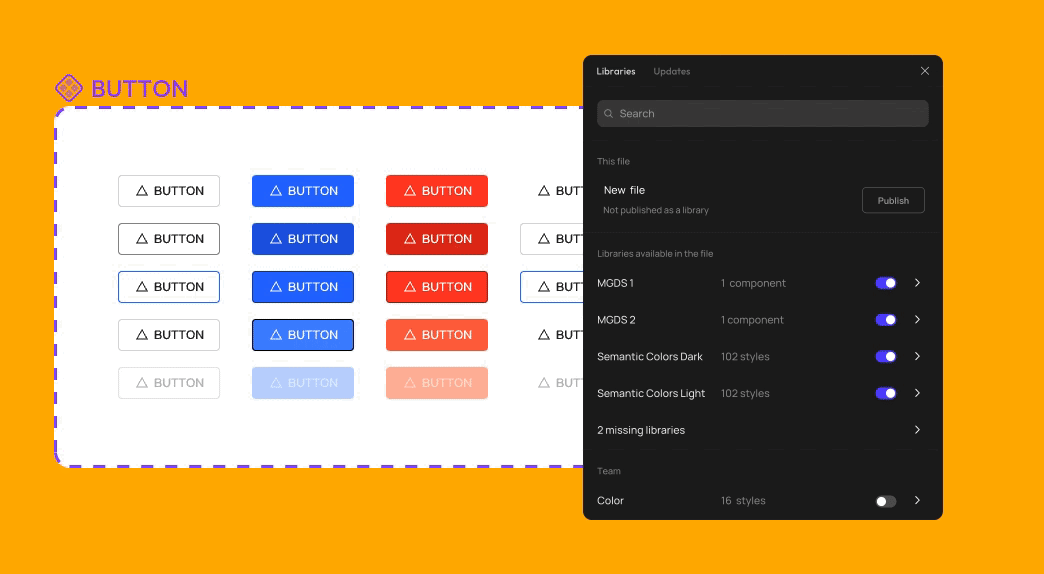
Swap between libraries
To swap styles and instances in the current file to apply styles and components from another library:
- Open the resource panel in the left sidebar or with the shortcut key
M, and click on the Libraries icon to open the library management panel, you can see the list of all libraries in this file
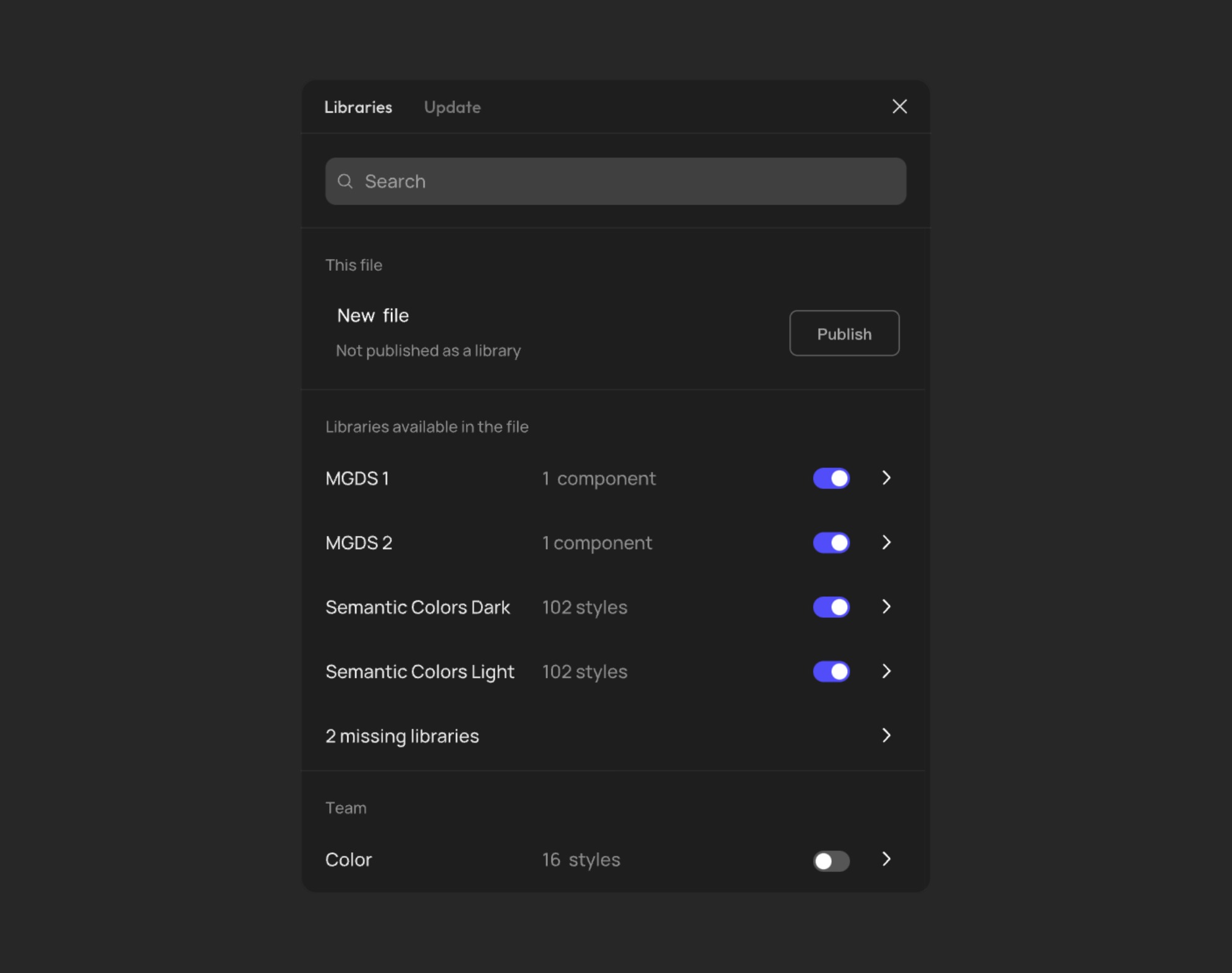
- Hover over a library and click the right arrow to see its styles and components
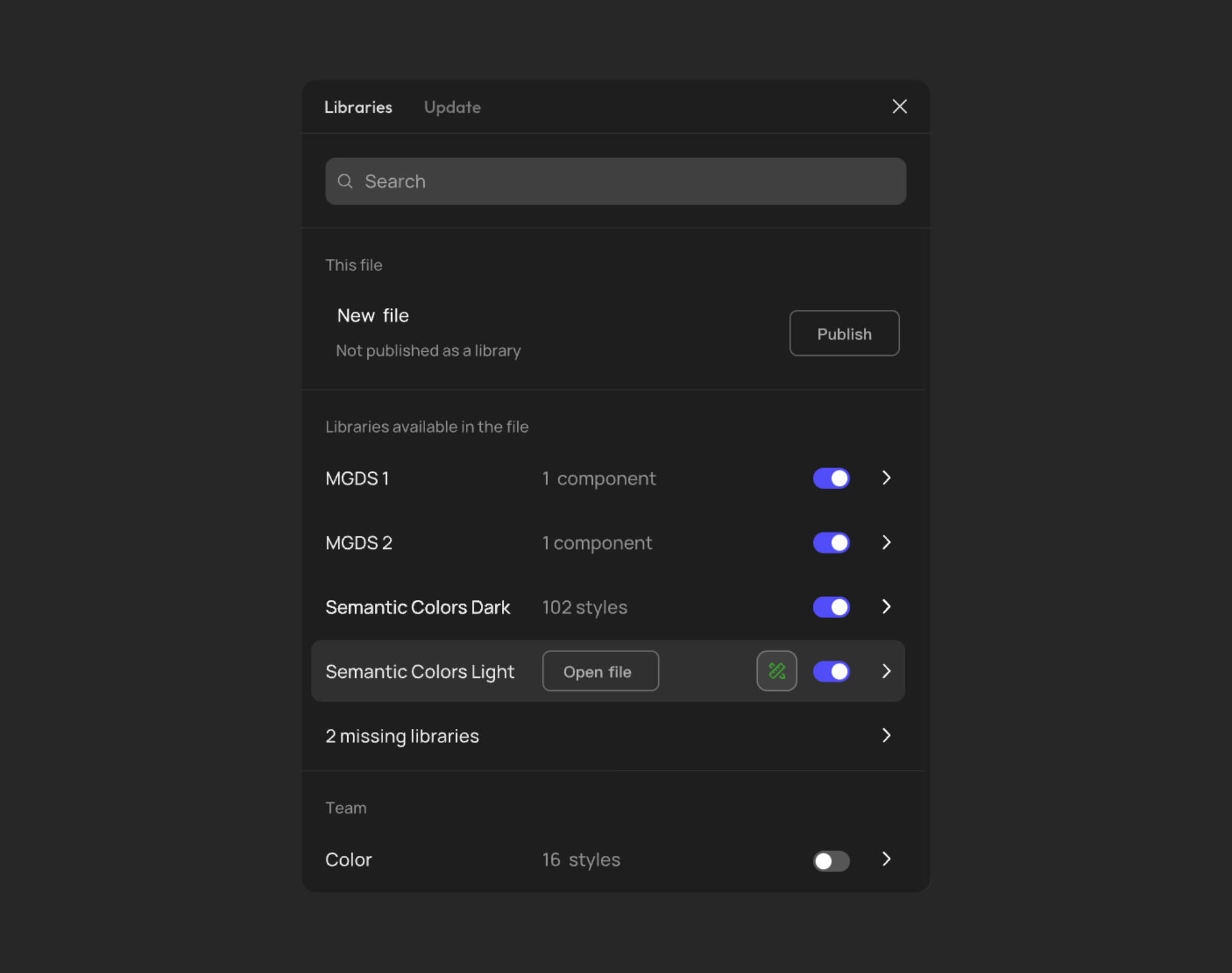
- Click Swap library at the bottom
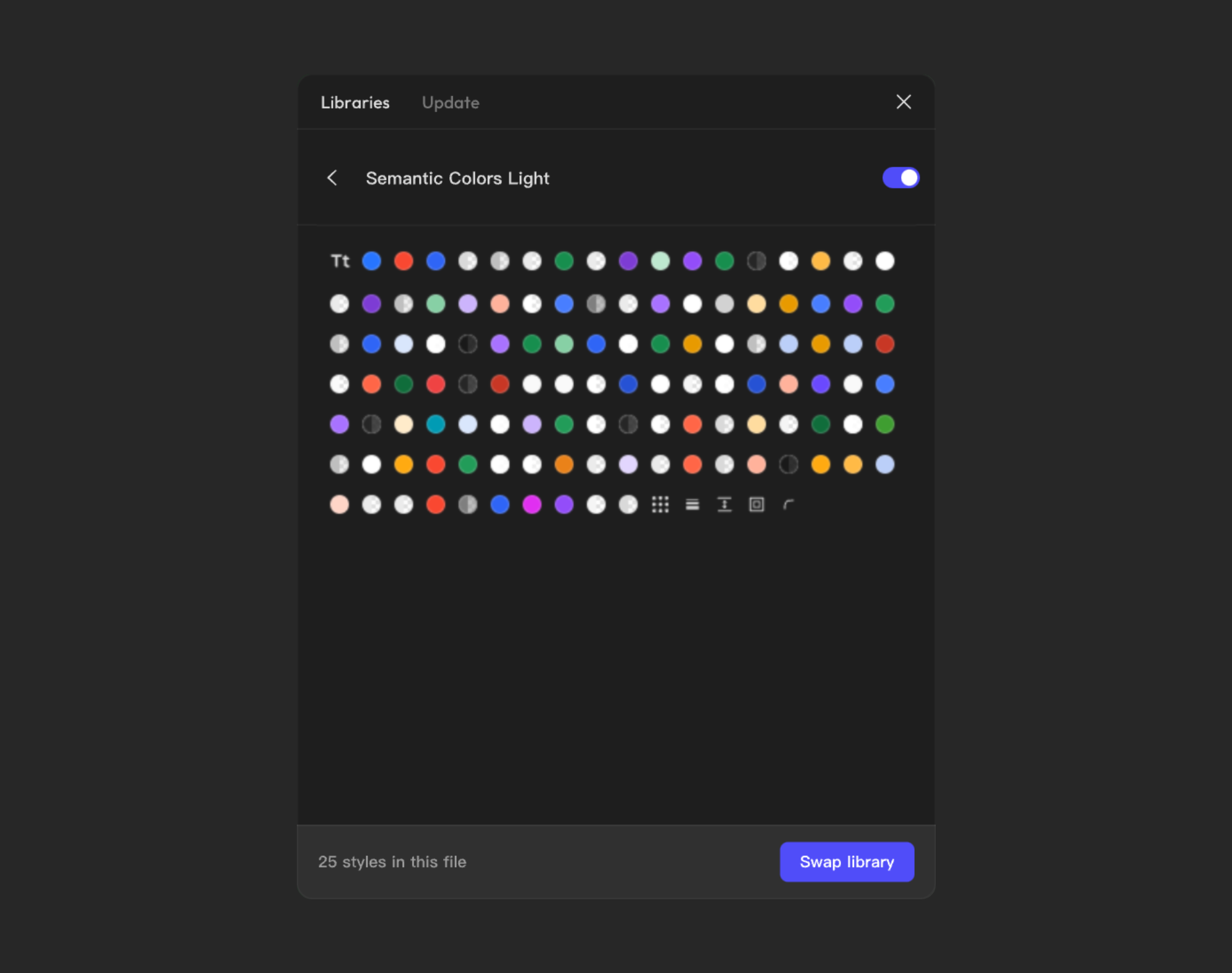
- In the right-side selection box, select a target library, and click Swap library at the bottom to initiate the swap
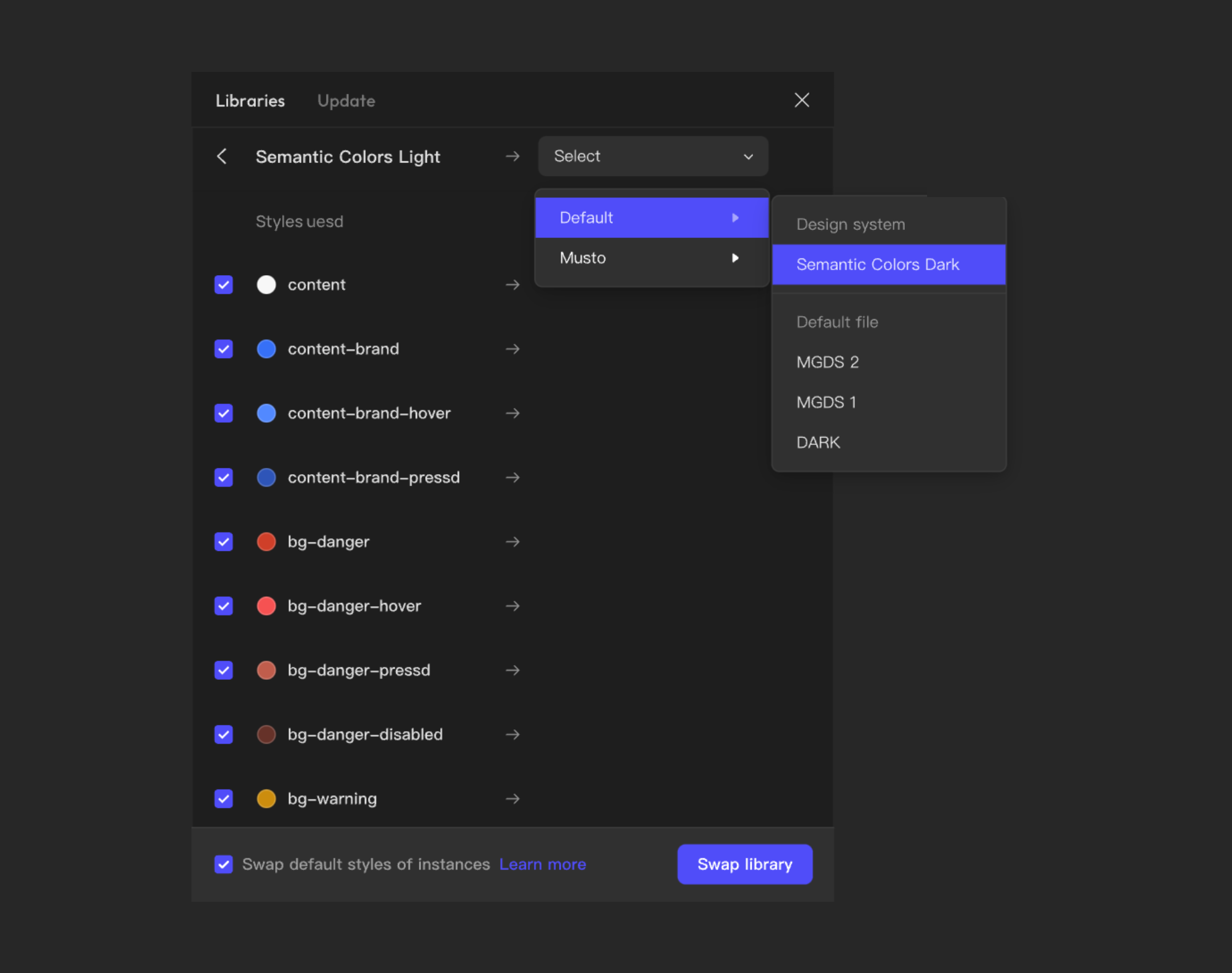
- Use the Swap default styles of instances to determine whether matched styles will override existing ones.
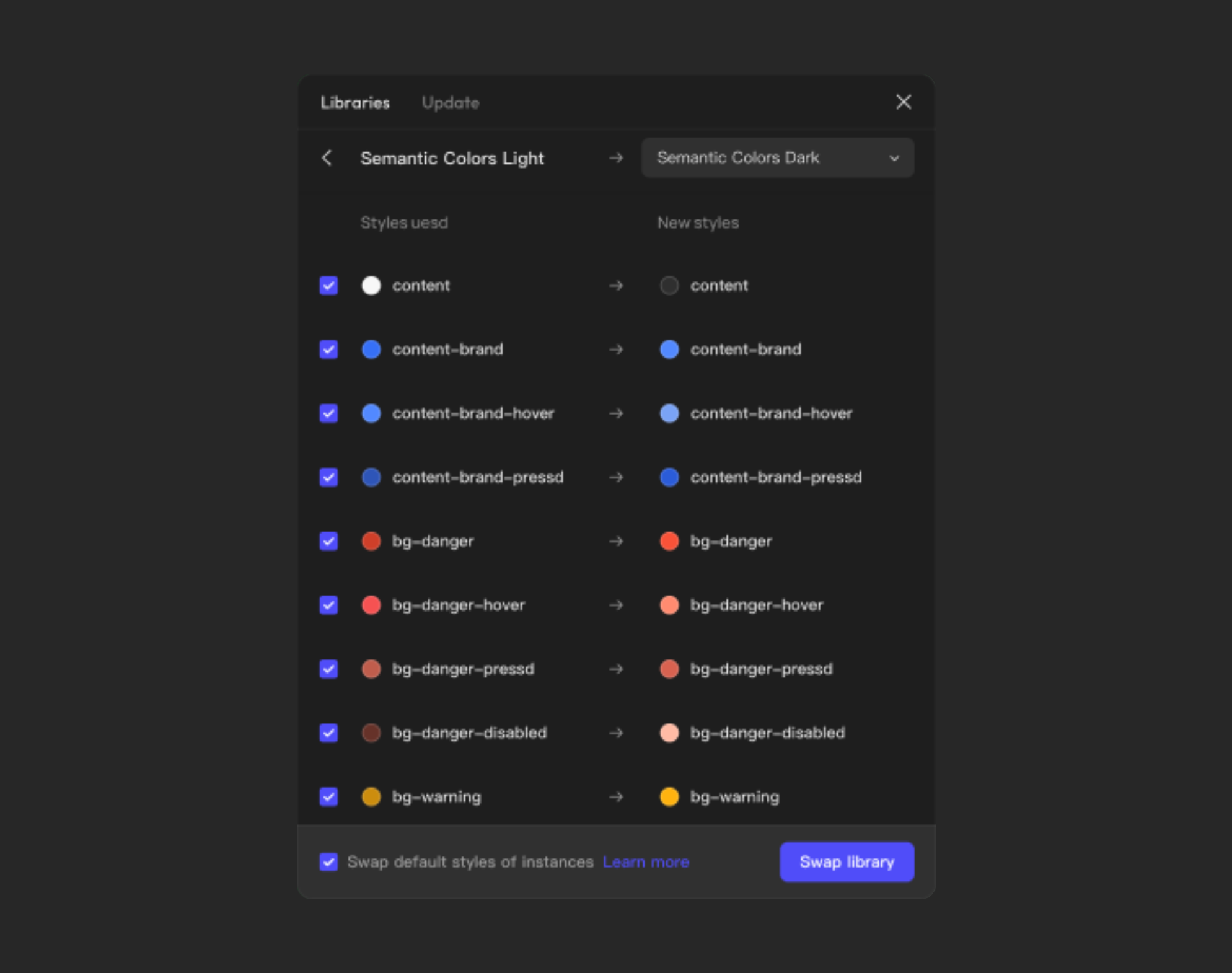
Creatie searches for matching styles and components based on names only. You can also deselect any matches you don't want to swap.
If you checked Swap default styles of instances while swapping libraries, you can try clicking on Reset all changes in the instance options to revert to the styles from the previous library.
Manage missing libraries
When the original file of a library is unpublished, deprecated, or moved to a team you don’t have access to, styles and instances can be disconnected from the library.
You can use the Swap library feature to replace any local styles and instances with those from another library.
To swap missing libraries:
-
Open the resource panel in the left sidebar or with the shortcut key
M, and click on the Libraries icon to open the library management panel -
Select the missing team libraries option
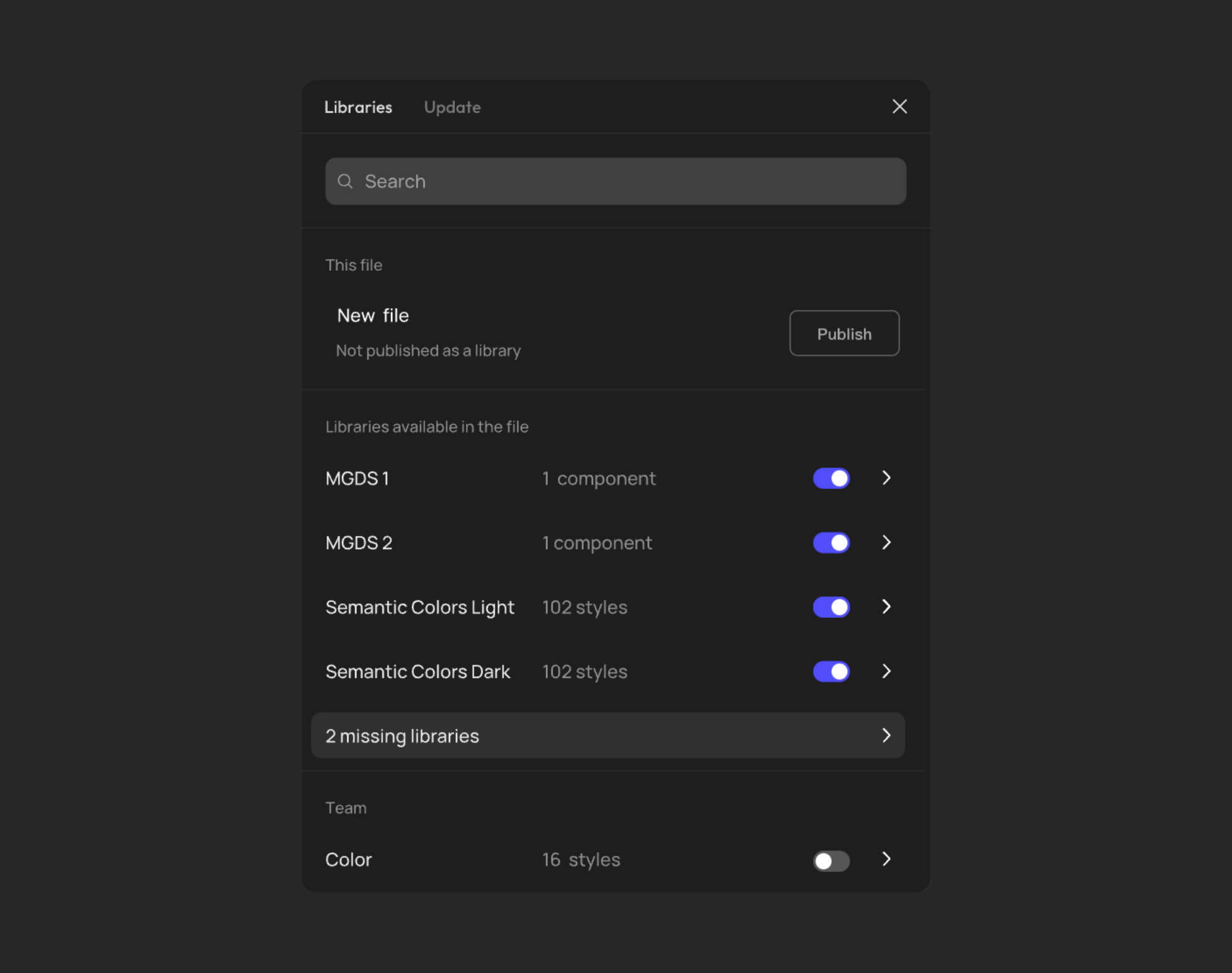
-
Review the list of missing libraries. Creatie groups styles and components by their original library and shows the number of styles and components.
-
Select a team library to view the affected components and styles. At the top, you can see the name of the original library and previews of every style and component.
-
In the right-side selection box, select a target library. Click the Swap library button to initiate the swap.
👍🏻 Helpful or 👎🏻 Not Helpful
👉🏻 Was this article helpful to you? We look forward to your feedback.
👍🏻 Helpful
👎🏻 Not Helpful