Use Creatie for Slack
Creatie is a powerful AI-powered product design tool that seamlessly integrates with Slack, allowing you to enhance your team's productivity and creativity. Stay updated on Creatie's files, projects, and teams by installing the Creatie app for Slack.
What can you do with Creatie for Slack
With Creatie for Slack, you can:
- Send messages as @Creatie
- View basic information about direct messages that Creatie has been added to
- Start direct messages with people
- View messages and other content in direct messages that Creatie has been added to
Other key features include:
🌟 Exclusive invitations to join files or teams
Easily invite your team members to collaborate on specific Creatie files or teams, ensuring that only authorized individuals have access to your work.
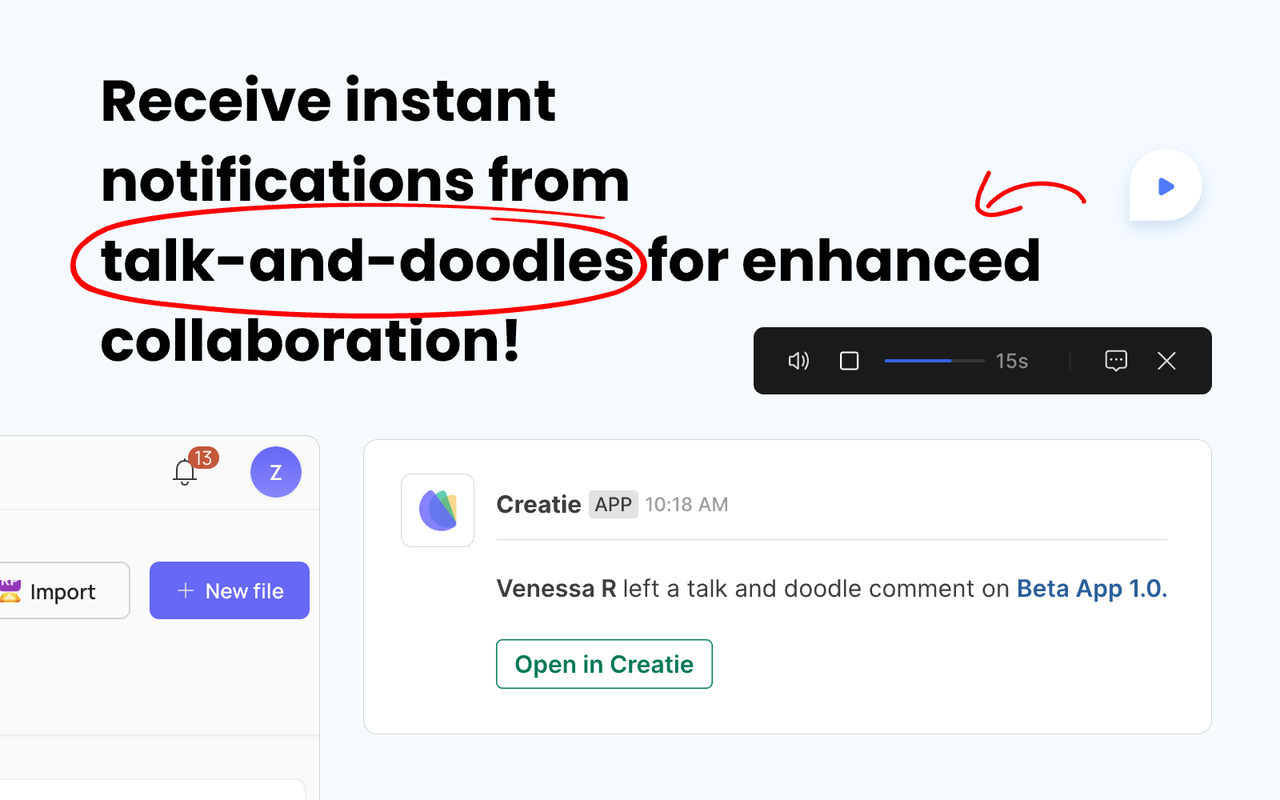 💬 Engaging replies and comments that revolve around you
💬 Engaging replies and comments that revolve around you
Receive notifications and engage with your team directly within Slack, keeping the conversation centered around your Creatie projects.
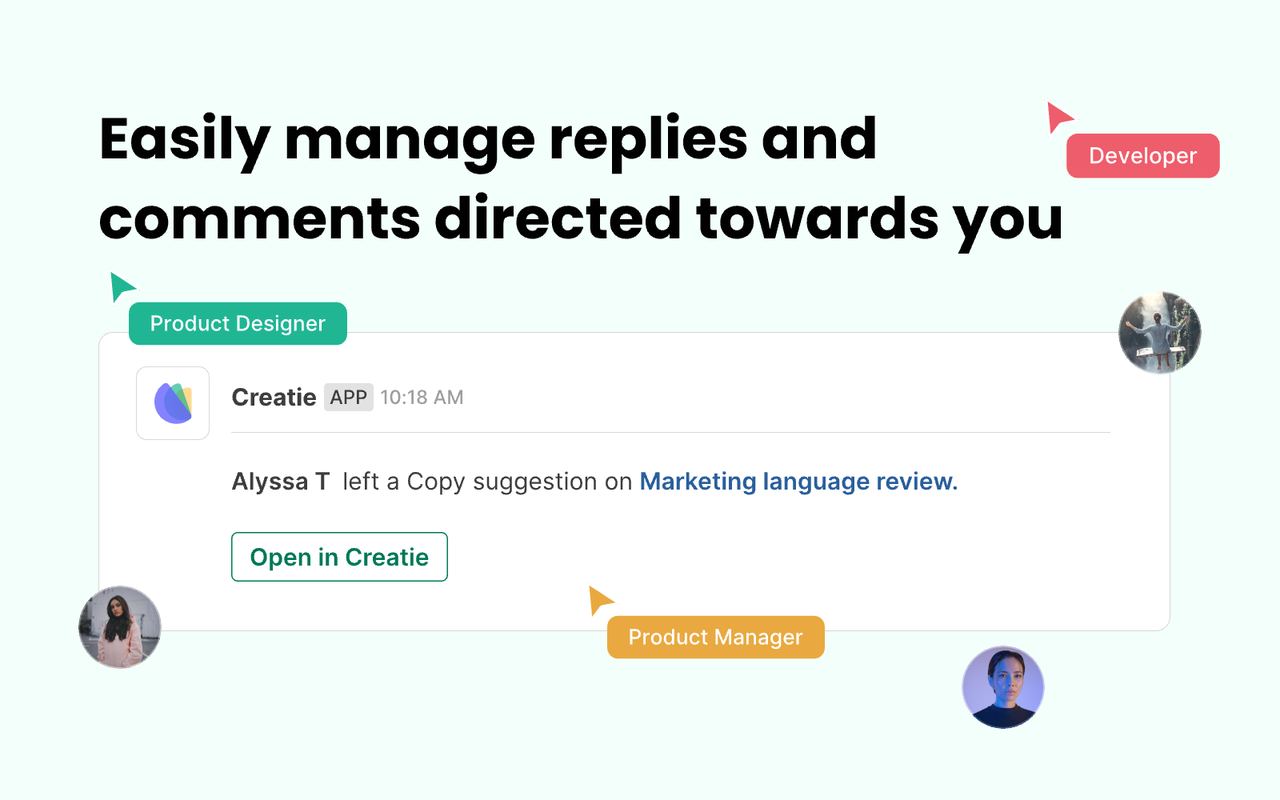
🙌 Manage invites and requests to join your files or teams
Effortlessly manage and respond to requests from your team members to join your Creatie files or teams, ensuring a streamlined collaboration process.
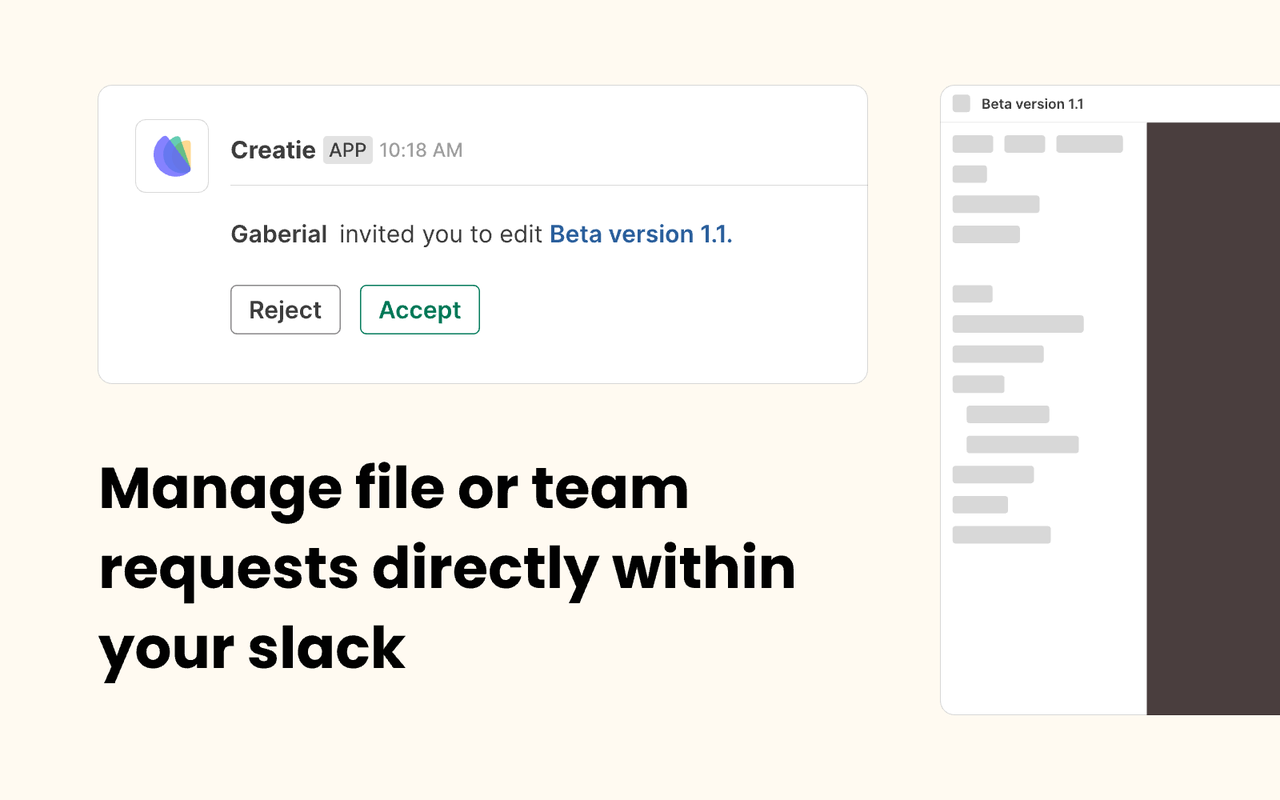
How to get started
Any member of a Slack workspace can install apps; however, this ability can be restricted by Slack owners and admins.
Set up
Install the Creatie app for Slack
To add the Creatie app to your Slack workspace, visit the Slack App Directory and search for the Creatie app. Click + or Add to add the app to your Slack workspace. To use the Creatie integration in multiple Slack workspaces, you'll need to complete the setup process in each workspace individually.
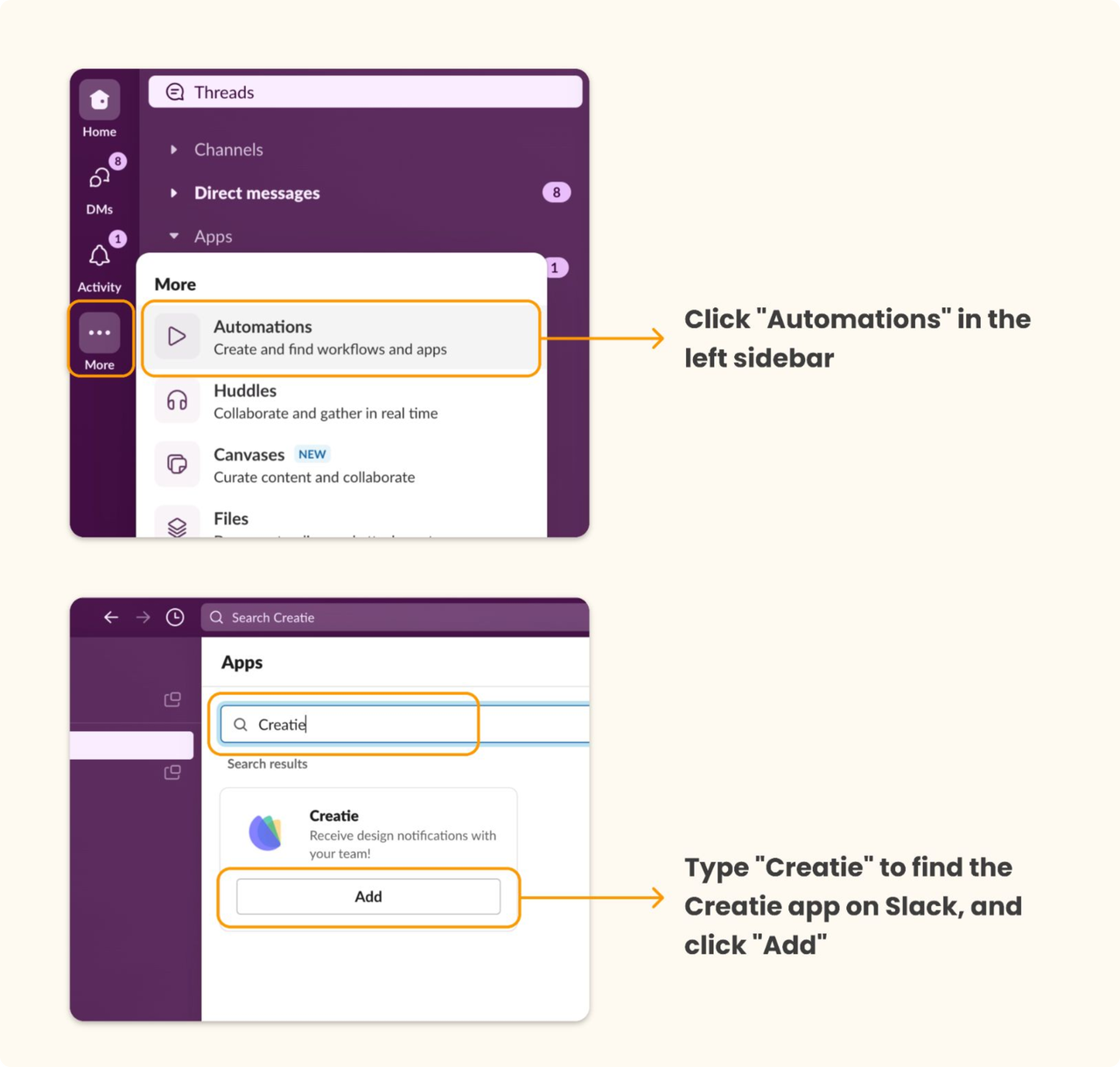
Connect your Creatie account
- Click Add to Slack under Creatie's app detail page, or click on Authorize the Creatie app under the detail page. You'll be prompted to a permission authorization page to connect your Creatie account. If you're not logged in, you'll be directed to Creatie log in page. After logging in, you'll be redirected to the authorization process.
- Click Allow to connect your Creatie all to Slack if everything looks fine.
- Then you will see a new tab open under Creatie.ai's domain to ask for permission for Creatie for Slack app to access your Creatie account. Click Allow access to securely link your Creatie account to the Slack app.
- After granting permission for Slack and Creatie to connect, you will be redirected to your Slack app or browser to receive notifications from Creatie updates.
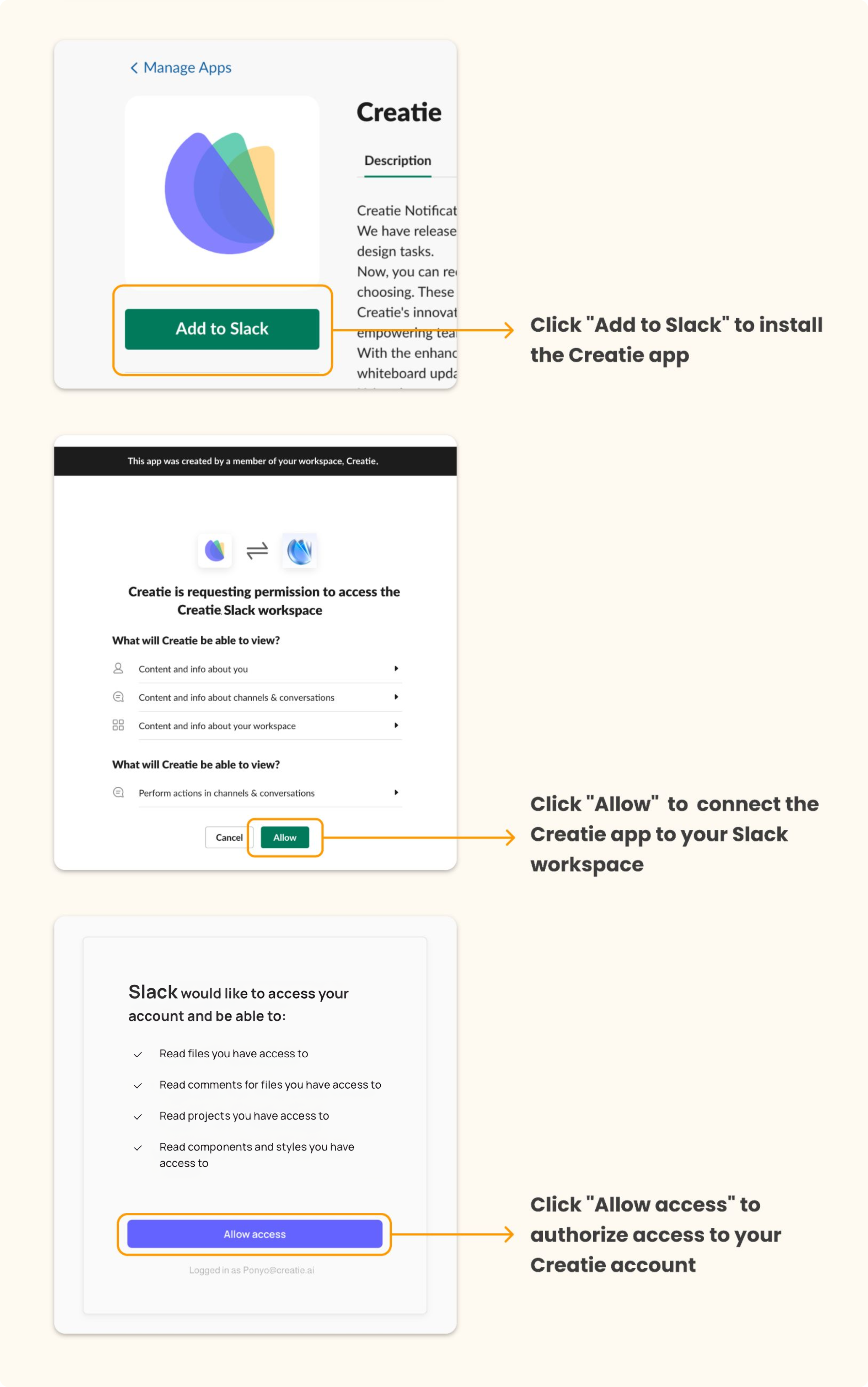
Explore the Creatie features in Slack
After connecting your accounts, you'll be able to access various Creatie features directly within Slack, such as creating new files, sharing existing files, and managing team collaboration.
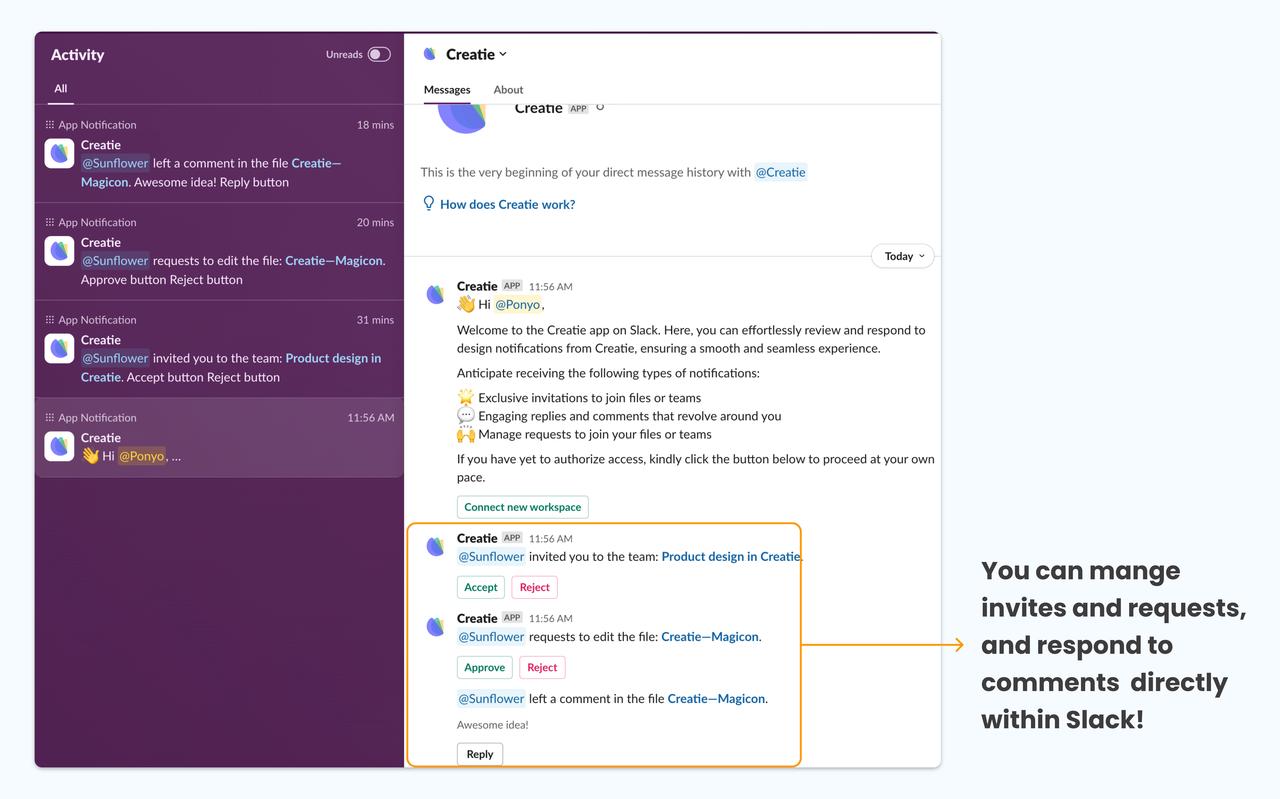
Types of notifications you will be notified:
File comments:
- Comment: Receive and reply to comments directly in Slack.
- Copy suggestion: Get notifications in Slack, click to open the file and locate the proofreading notification popup
- Talk and doodle: Receive notifications in Slack, click to open the file and locate the discussion notification popup
File invitations & permission requests:
- Receive notifications for file invitations in Slack, with the option to accept or decline the invitation
- Get notifications for file permission requests in Slack, allowing you to agree or refuse the request
Team Invitations:
-
Receive notifications for team invitations in Slack, with the option to accept or decline the invitation
Remove Creatie in Slack integration
To completely remove the Creatie integration, follow these steps:
- Disconnect the App from Slack: Go to your Slack workspace and disconnect the Creatie app.
- Unbind Slack in Creatie:
- Click on your avatar in the Creatie dashboard
- Select Settings
- Under Settings > Account, click Unbind next to the Slack option to disconnect your account
Start Collaborating with Creatie in Slack
Unlock the full potential of your team's collaboration by integrating Creatie with Slack. Enhance your workflow, streamline communication, and drive your projects to success.
If you need assistance, Creatie is here to help! You can reach our support team by emailing support@creatie.ai, and we’ll respond within 2 business days. Additionally, feel free to join our community on Discord for real-time support. If you have questions about how we collect data and protect your privacy, you may visit Privacy policy for more details.
👍🏻 Helpful or 👎🏻 Not Helpful
👉🏻 Was this article helpful to you? We look forward to your feedback.
👍🏻 Helpful
👎🏻 Not Helpful