Measure layer-to-layer distances
Seeing the numerical value of the distance between each layer helps us precisely adjust the position of the layers.
To measure layer-to-layer distances:
- Select a layer, and hold down the shortcut key (Mac:
Option/ Windows:Alt) - Move the cursor to the target layer to view the numerical distance value between the selected layer and the target layer
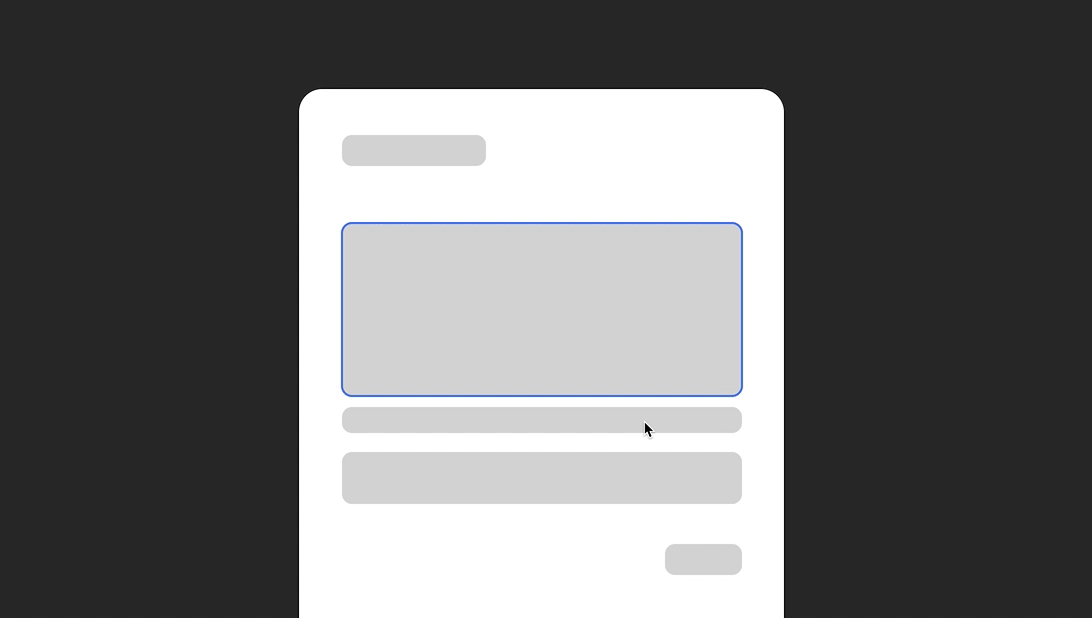
Note: You can measure distance without holding down
Option/Altwhen you only have viewing permissions to the file.
Measure the distance between text, polygons, etc.
In Creatie, the bounding box of text, triangles, polygons, stars, and similar layers do not fit its own shape by default, as shown below.
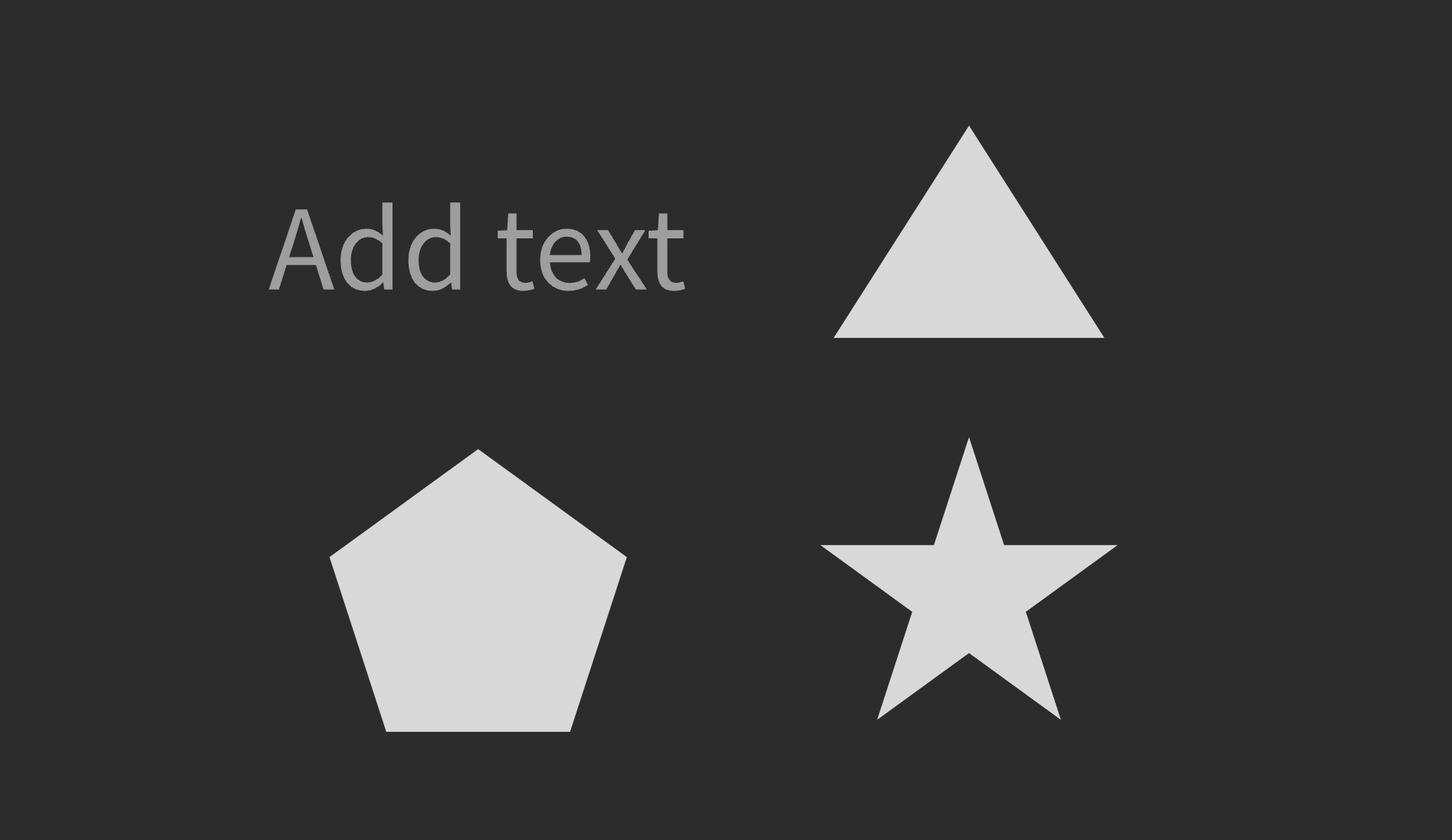
To accurately measure the actual distance between a selected layer and the bounding box of a text layer, a triangle, polygon, or star, you need to first snap the bounding box to the shape’s true boundary.
For example, select a triangle layer, right-click, and select Outline stroke from the menu, or use the shortcuts (Mac: Option + Command + O / Windows: Ctrl + Alt + O) to convert the triangle layer to a vector path. The bounding box will be snapped to this shape of the triangle, and you can measure the actual distance between the triangle layer and other layers.
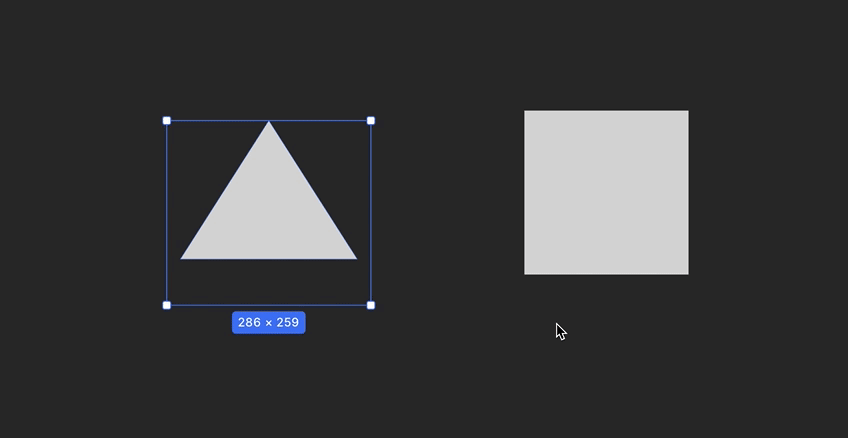
Measure the distance between nested layers and external layers
There are two ways to measure the distance between nested layers and layers outside the frame / group / section.
-
Select a nested layer, hold down the shortcut key (Mac:
Option/ Windows:Alt), and hover over the target layer outside to see the distance. -
Select a layer outside the group, hold down the shortcut key (Mac:
Command+Option/ Windows:Ctrl+Alt), and hover the nested layer. This allows you to drill down to the sublayer inside and measure the distance between it and the layer outside.
Measure the distance between moving layers
If you want to see the numerical changes in distance between the moved layers and other layers when moving it, enabling the move measurement feature provided by Creatie can help you precisely adjust the position of layers.
Click on the preference settings in the upper-left menu bar and enable move measurement. Now, when you move a layer, you can visually see the distance between it and other layers.
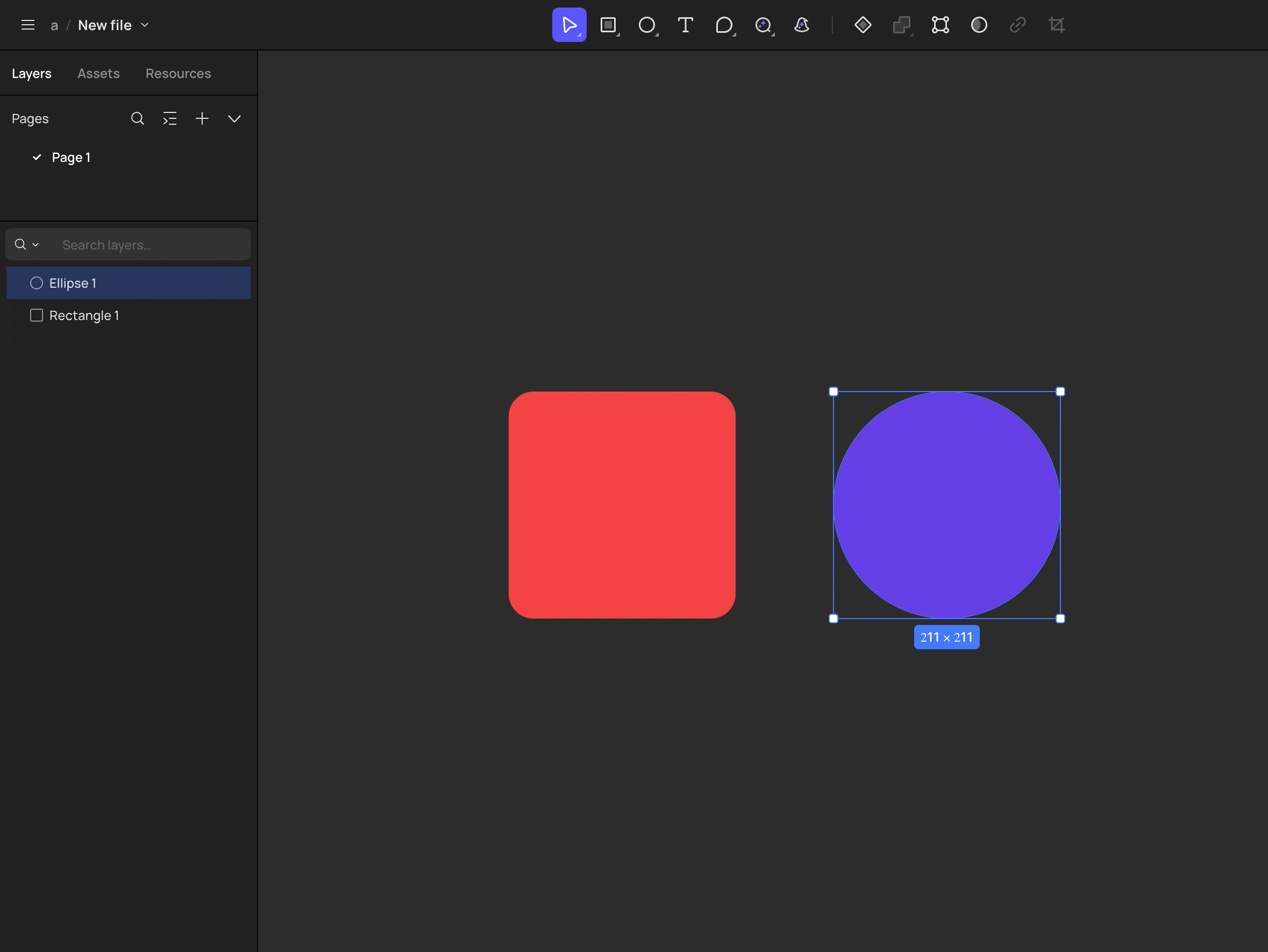
👍🏻 Helpful or 👎🏻 Not Helpful
👉🏻 Was this article helpful to you? We look forward to your feedback.
👍🏻 Helpful
👎🏻 Not Helpful