Tidy up team files
Creatie provides multi-level file management features, including team, project, file category, and file, to help you organize and manage team files efficiently.
You can create multiple projects in a team. Under each project, you can categorize files by file owners or customized categories.
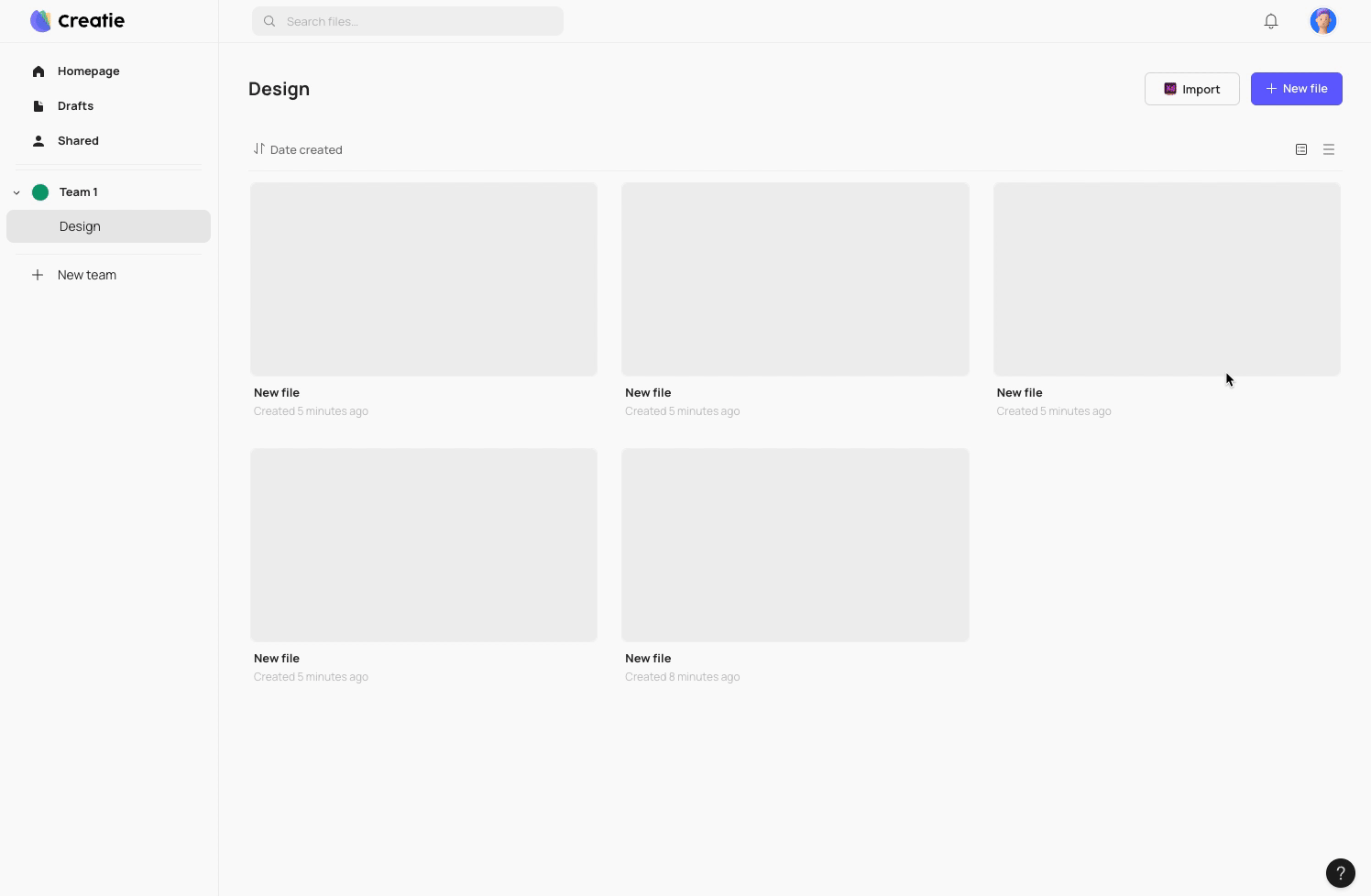
Best practices to manage team files
File management doesn't have a fixed formula. Each of the three best practices below is tailored to the collaboration characteristics of its respective team. It is recommended to manage your team files based on your specific business circumstances and collaboration requirements.
Best practice 1: Organizational structure > Product line > Product module
You can create teams based on the organizational hierarchy, where each team represents a large department to avoid confusion between files from different teams or product lines.
Projects are primarily categorized based on product lines, and files are further categorized according to product modules. Larger files are divided into multiple smaller files, each assigned a sequential number for easy retrieval through name sorting.
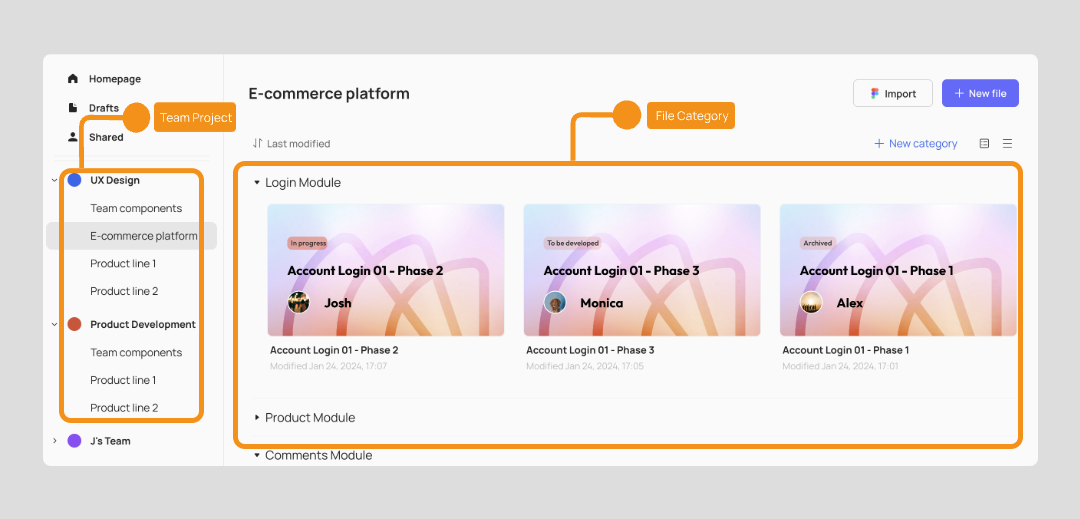
Best practice 2: Business line > Product line > Feature module
You can create teams based on major business lines. The team's projects are primarily distinguished by different product lines, and files are categorized based on functional modules under each product line. Additionally, they use covers to differentiate project files from various stages of product development.
Note: You can create a separate project within the team to manage the libraries.
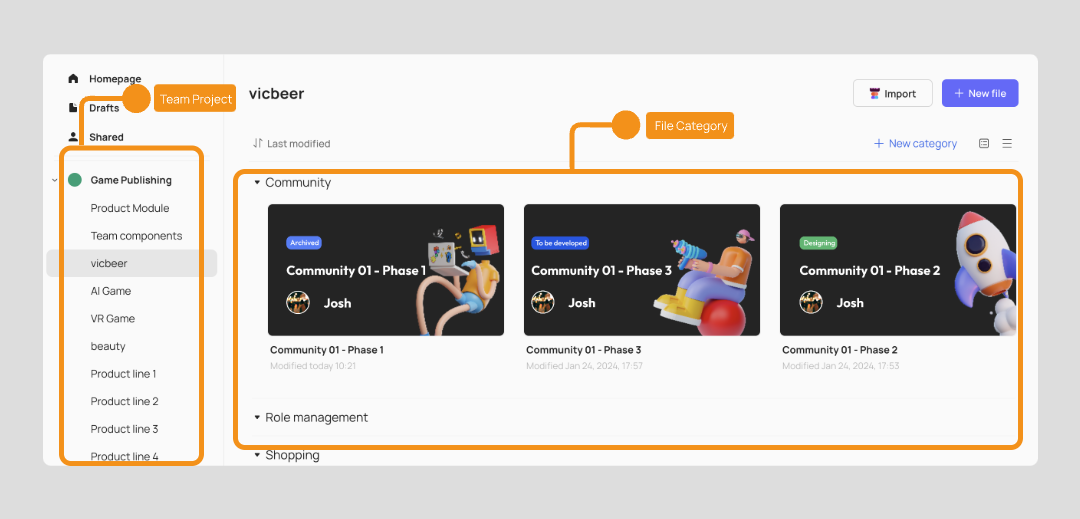
Best practice 3: Organizational structure > Product line > Iterative version management
You can organize teams by department, and projects are categorized based on the product modules each department is responsible for.
What makes this approach unique is to manage files using version numbers, such as v1.0, v2.0, v2.1, and so on. This hierarchical versioning method enables team members to quickly locate the desired files in a fast-paced iterative environment, making collaboration more efficient throughout the development process.
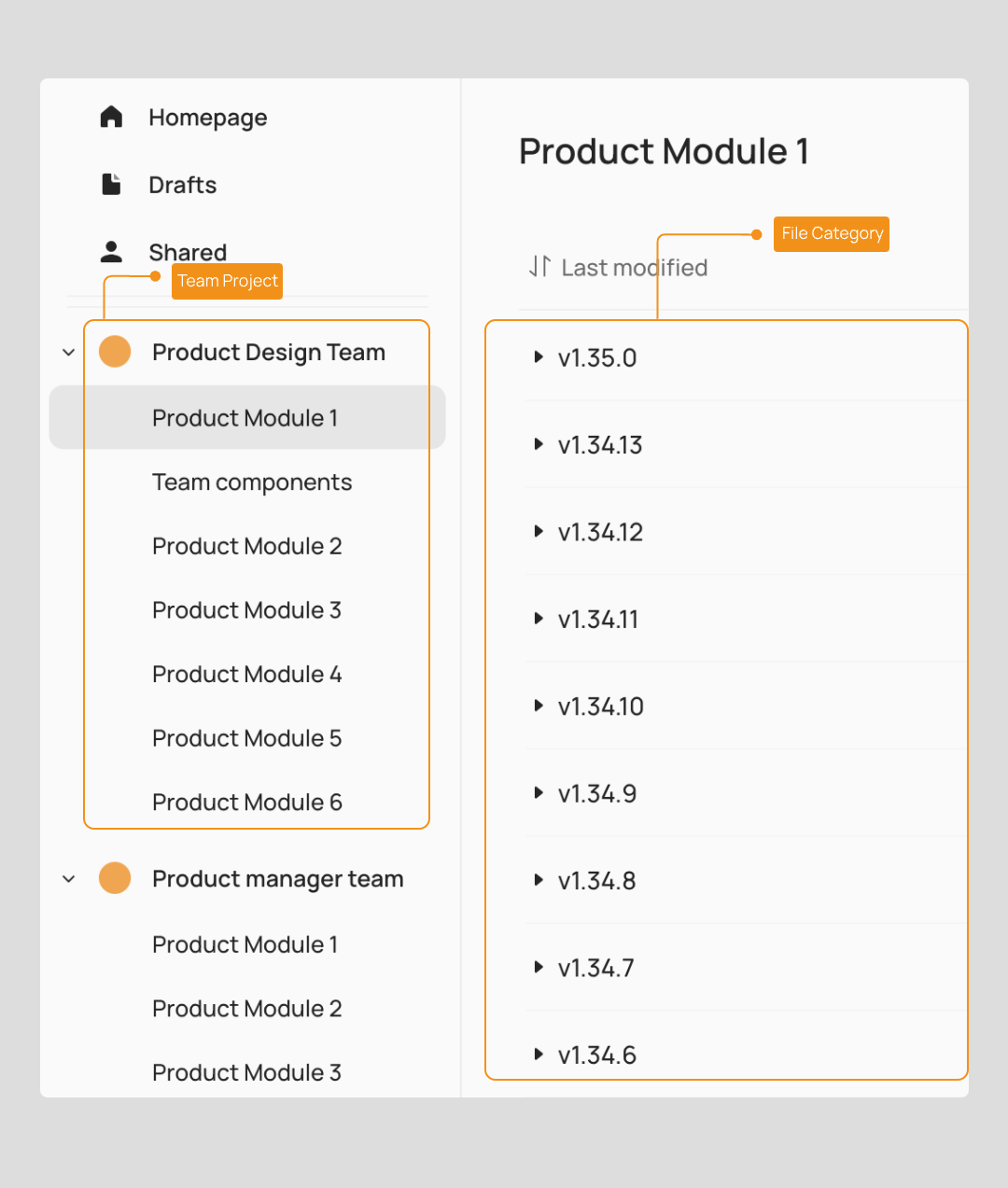
Tips for team file management
Reduce file quantity by labeling important versions
As products undergo continuous iterations, each project may accumulate an increasing number of files from different versions, making file management and retrieval challenging.
It is recommended to label important versions rather than to create separate files for each version. All modifications are documented and saved within the same file. This approach effectively reduces the quantity of files.
Set file covers
Use file covers to help you identify files in different progress status.
For example, when setting covers, add statuses such as in design, completed, in development, and so on. This provides visual cues to quickly identify the status of each file.
Learn more about Set file covers
Move files to appropriate projects and categories
Regularly review your files. Move files to appropriate projects and categories by dragging and dropping. You can also right-click on selected individual or multiple files to move them to other categories.
👍🏻 Helpful or 👎🏻 Not Helpful
👉🏻 Was this article helpful to you? We look forward to your feedback.
👍🏻 Helpful
👎🏻 Not Helpful