Set file covers
You can add a cover to your design files to highlight structured information such as design progress, current version, responsible person, etc., making it clearer to present the content of the file.
Anyone with editable permissions for the file can set file covers.
Customize a cover page
Every design file will have a cover that shows you a preview of a file's contents. By default, Creatie uses the thumbnail of the first page as the cover.
You can customize a cover page to present your file by following these steps:
- Go to the file, create a separate page and name it as Cover.
- Create a frame on the canvas with dimensions of 1600 x 900px (or a ratio of 16:9).
- Add structured information such as the file name, design progress, responsible person, etc, into the frame.
- Finally, optimize the visual effects to enhance the cover's quality.
Set as covers
Select the cover frame, right-click, choose Set as cover page from the menu options, and then click on the blank area of the canvas. You can preview the file cover image in the right sidebar.
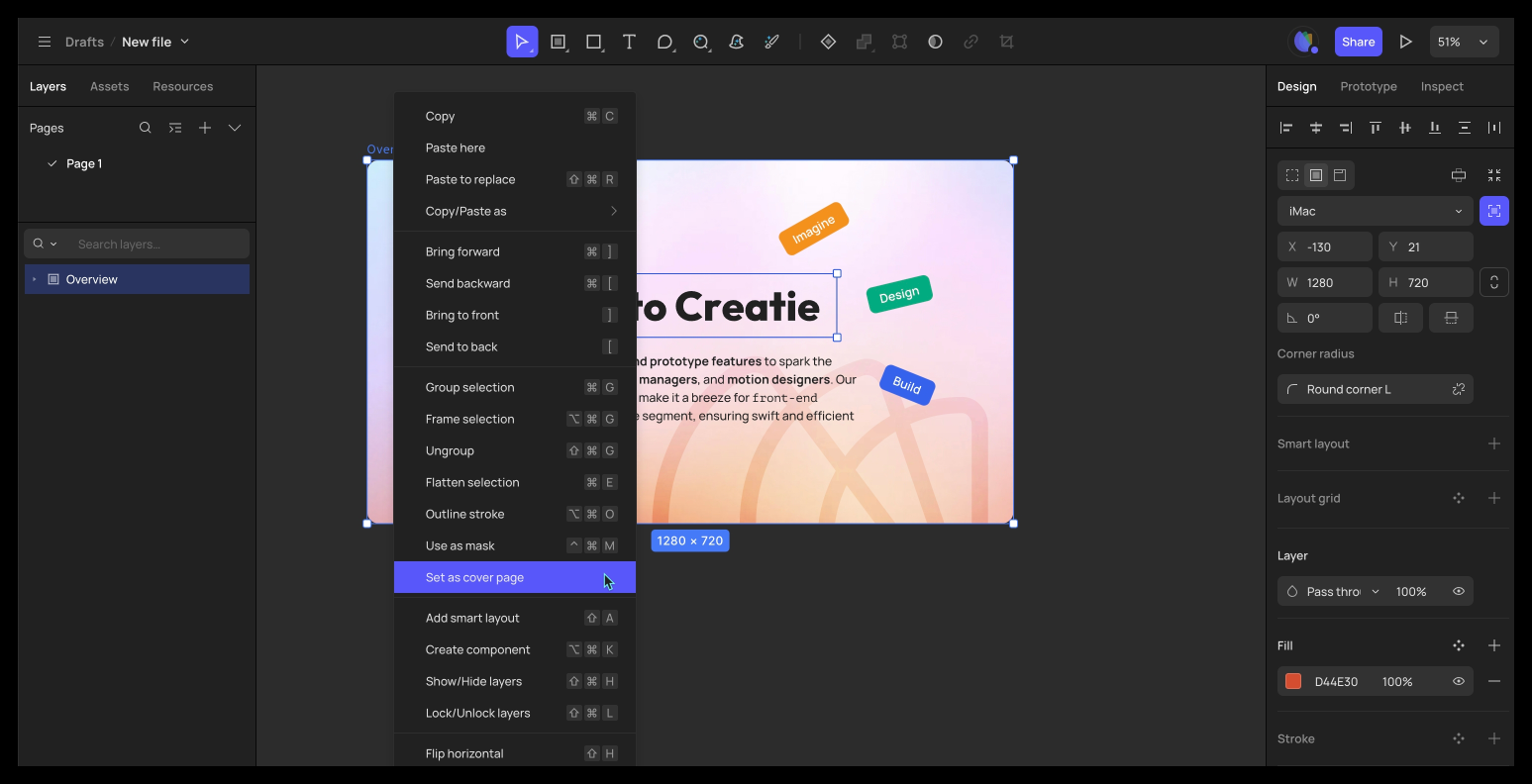
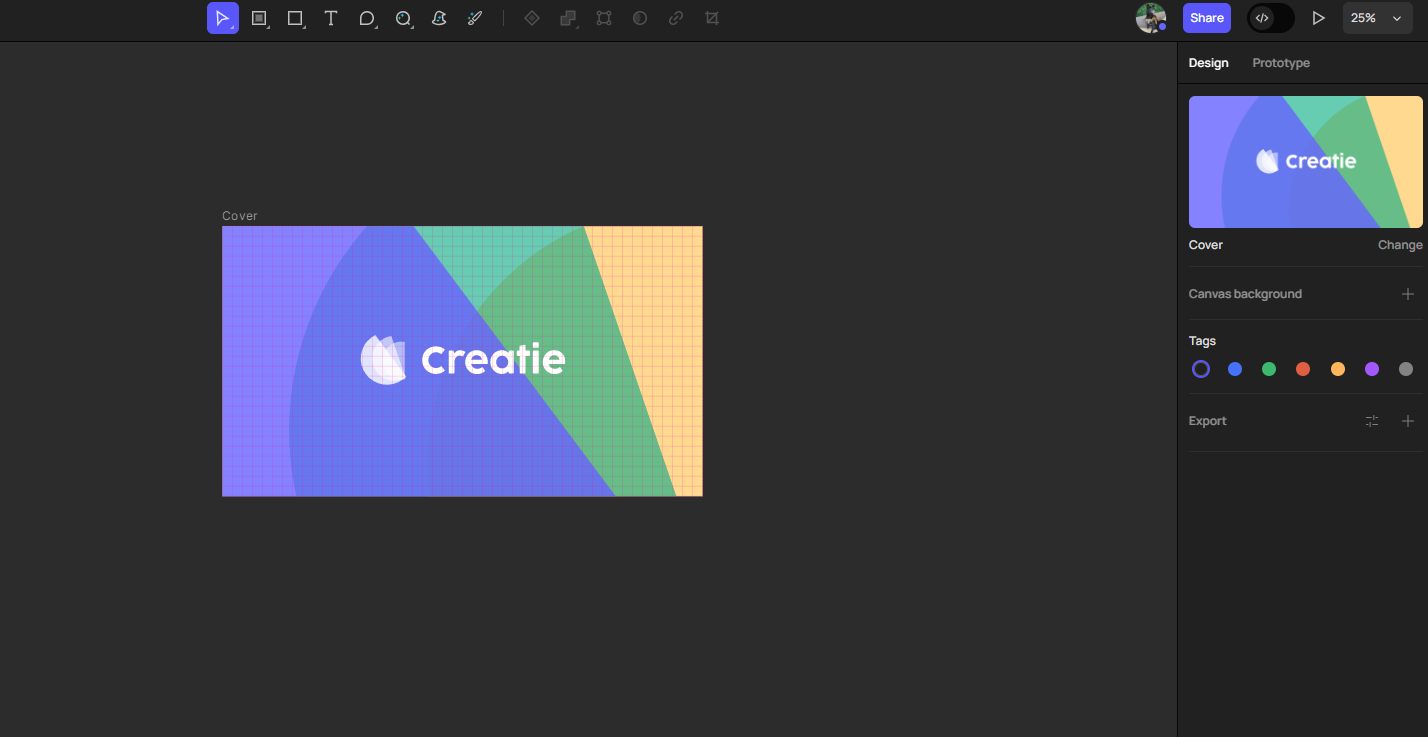
Remove and restore the default cover image
Right-click on the frame, select Restore default cover page. By default, Creatie will use the thumbnail of the first page as the cover for display.
👍🏻 Helpful or 👎🏻 Not Helpful
👉🏻 Was this article helpful to you? We look forward to your feedback.
👍🏻 Helpful
👎🏻 Not Helpful